Review: iZotope Alloy Dynamics/Channel Strip Plug-in
Sophisticated metal alloys — combinations of base metals — can improve upon their components in many ways, such as reducing or eliminating electrical and heat conductivity or increasing the strength to weight ratio. Similarly, the sophisticates over at iZotope have created a more efficient dynamics plug-in by forging a string of dynamic processors together into Alloy, the latest float in iZotope’s continuing parade of plug-in excellence.
While one may consider Alloy to be a channel strip plug-in, which is certainly nothing new, Alloy offers up a level of visual feedback and customizability rarely found in channel strips, while maintaining excellent sound quality and CPU efficiency.
SOUND FORGE
Alloy covers all the plug-in bases, working in the RTAS/AudioSuite, VST, Audio Unit, MAS and DirectX formats. You can choose to authorize it with an iLok USB key for with a serial number confirmation after purchase.
While iZotope’s amazing Ozone 4 mastering plug-in furnishes users with an immense suite of versatile multiband dynamics processors for massaging and finalizing stereo mixdowns, Alloy serves as its single-track counterpart. With Alloy, you get six processing modules in one: an 8-band multimode EQ, exciter, transient shaper, dynamics module (compresser/gate/expander), de-esser and limiter.
A button along the bottom for each module switches Alloy’s main window to a view for that module, and the Macro button shows a combination view for the current overall settings.
More than 150 Macro presets include programmed settings for each dynamics module intended for very specific purposes. There are preset folders for drum loops, individual drum tracks, bass, synths, vocals, guitar, piano, orchestral tracks and many specialty settings for broadcast, post-production and special effect use. The preset browser gives a brief description of what each preset does, which is nice, and of course you can save your own Macro presets.
Here are some audio examples of Alloy presets on synth bass, drum and vocals:
“A Synth Bassline”
A synth bassline
“Same bassline with the Alloy Fuzz Bass preset”
Same bassline with the Alloy Fuzz Bass preset
“A fake radio callout”
A fake radio callout
“Same callout with the Alloy Cell Phone Call preset”
Same callout with the Alloy Cell Phone Call preset
“Kick drum”
Kick drum
“Same kick drum with the Alloy Thick Kick preset”
Same kick drum with the Alloy Thick Kick preset
MARVELOUS VIEWS
Whether you’re an average Joe or a seasoned pro, Alloy can suit your needs. Non-engineers have a huge palette of usable presets for just about any occasion, and with Alloy’s emphasis on spectral analysis feedback in each of its processor modules it’s relatively intuitive to make basic tweaks to arrive at the sound you want. The unintimidated also have an almost dizzying array of options and customizations at their disposal.
Beginning with the EQ, you can set the shape of any of the eight EQ bands to lowshelf, lowpass, sharp lowpass, peak, highshelf, highpass or sharp highpass. You can set the frequency values manually or drag nodes around the display to change them and see the corresponding change to the waveform. Any EQ band can be disabled as well.
The Exciter gives you single- or three-band modes, and you control the stereo width, amount of harmonic excitation and type (Tape, Tube, Warm or Bright). With the Transient module, you also have single- and multi-band modes; the Transient is mostly intended to shape percussive sounds.
A robust Dynamics module actually give you two independent dynamics processors, each with a gate/expander and single or three-band compressor, which can be run in series or parallel. Both the gate/expander and the compressor within both dynamics processors can be sidechained to an external audio signal when in single-band mode, or in multi-band mode, the sidechain trigger source can be an external signal or any one of the three frequency bands.
Probably the simplest module, the De-esser is nonetheless very useful. It reduces the sibilant noise from either a user-specified frequency range or from the entire signal, with threshold, attack and release controls.
Finally, the Limiter module includes a brickwall or soft limiter with threshold and release controls, as well as a set of phase tools. You can invert or rotate the phase, which reduces asymmetric waveforms and helps dialog and voice sound higher in a mix.
The Macro button shows an overall summery of module settings; this view is different depending on the active preset. Alloy’s global settings include a Reset button for returning to a module’s default settings. The impressive History button shows a list of all the changes you’ve made; clicking an item in the list will return you to that point in your tweaking history, essentially giving you unlimited undo. The Graph shows you the signal chain of Alloy, which you can re-arrange to your liking. Under Options, you’ll find settings for the meter behavior, opacity and brightness of the window, and much more.
JUST ABOUT STAINLESS
Over the last few weeks of testing Alloy, I used it exclusively in any situation where I need a dynamics plug-in, except for purposes of evaluating its sound and CPU efficiency against comparable plug-ins. Never once did I feel that Alloy was incapable of doing what I wanted. To the contrary, it felt luxurious to put a single dynamics plug-in on a track where I may otherwise have used several.
iZotope advertises zero latency operation, and I can attest to at least experiencing zero noticeable latency. Real-time adjustments in Alloy are extremely fluid, and the CPU drain per instance is definitely less than some channel-strip plug-ins I’ve used that don’t do half of what Alloy can do.
I’ve always enjoyed the sound of iZotope plug-ins, and Alloy is no different. With so many processing options onboard, it’s hard to characterize Alloy as having an overall sound, as it’s capable of being transparent or of applying anything from smooth, silky warmth to biting distortion. As far as overall character and coloration go, I would still prefer the high-end plug-ins from the likes of SSL or McDSP. However, at a price of $249, Alloy is in the mid-price range and an incredible value at that cost.
Up until now, my favorite channel strip plug-in has been WaveArts Track Plug 5 ($199), which — like Alloy — stepped up the standard for programmability within a single multi-dynamics plug-in. However, Alloy’s functionality and visual feedback still exceed Track Plug 5 by a good measure, and I would take Alloy’s sound over Track Plug 5 in most cases.
If I had to complain, I’d say that you’re probably going to need some time getting up to speed with Alloy to use it to it’s fullest extent. Some of the operations could be more intuitive. For example, an Add button, rather than a Save button, creates a user preset. To that end, the documentation is very helpful, but it’s online-only, rather than a PDF.
WORTH ITS METTLE
If I tell you that Alloy is the only dynamics plug-in you need (other than a mastering plug-in for finished mixes) that may sound too good to be true if you’re tired of fussing over processors, but it may also be kind of a bummer to gear hounds with an itchy trigger finger when it comes to trying out new gear.
Well, I wouldn’t claim that Alloy is the only dynamics plug-in you’ll ever want. But if you’re the type who doesn’t buy new clothes just to have a new look, Alloy should fit all of your tracks just fine for a long time to come.
Markkus Rovito is a writer, musician, DJ and contributing editor at DJTechTools.com.
Please note: When you buy products through links on this page, we may earn an affiliate commission.







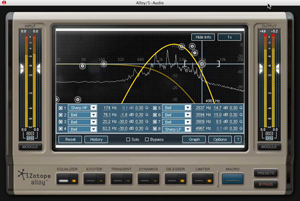
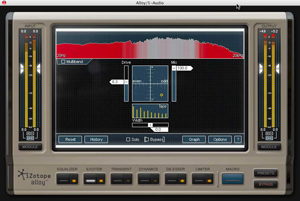

Robert L. Smith
February 5, 2010 at 4:54 am (14 years ago)I love this plug-in! It hasn’t failed yet on anything I’ve used it on.
Robert L. Smith
February 4, 2010 at 9:54 pm (14 years ago)I love this plug-in! It hasn’t failed yet on anything I’ve used it on.
Alex Sterling
February 8, 2010 at 6:14 pm (14 years ago)The de-esser module of this plugin is very easy to set for quite effective sibilance reduction of vocals. A good plugin overall.
Alex Sterling
February 8, 2010 at 11:14 am (14 years ago)The de-esser module of this plugin is very easy to set for quite effective sibilance reduction of vocals. A good plugin overall.
SoundsAndGear
April 9, 2010 at 3:47 am (14 years ago)I definitely want to check this out, I’m no engineer by any means so I like things that allow me to get in and tweak my way to a good sound without having all the background knowledge of an engineer.
thanks for the review
SoundsAndGear
April 8, 2010 at 8:47 pm (14 years ago)I definitely want to check this out, I’m no engineer by any means so I like things that allow me to get in and tweak my way to a good sound without having all the background knowledge of an engineer.
thanks for the review
Cyris
October 3, 2010 at 6:31 am (14 years ago)If you can manage a decent mixdown, this plugin, along with a bit of parametric notch/curve knowledge is about all you really need. Among the very coolest of gadgets I’ve ever had.