New Software Review: Ableton Live 10 Suite

With a keen eye on their user base, Ableton aims to crack the DAW market even further, offering the most well-rounded and full-featured version of Live to date.
Ableton Live, in its current form as a fully-functional DAW, has been kicking around for quite a while now, and has gained an impressive following over the years.
If you’re reading this, I’m going to assume that you’ve at least come into contact with Live, so I’ll leave out the details on the very basics of what it can do for you and instead focus on how Live 10’s additions play into the software we knew before.
After using the Beta for a few months, I was already familiar with the product by the time it officially hit the shelves, and I was super excited for my friends to be able to finally use it as well. The GUI looks better, the overall workflow is much quicker, and thankfully, it’s not full of “filler” features (add-ons that don’t really fulfill any purpose other than for the company to say “Look what we added!”). Is Live perfect now? No. But this update definitely improves upon what was already a great product.
It seems like a lot of the hype is focused around the big, flashy add-ons, some of which include the new wavetable synth (aptly named Wavetable), Echo (a delay effect), Drum Buss, and Pedal plugins—which are all cool, but let’s come back to them in a bit, shall we?
Instead, I’d like to write first about the improvements that (finally) bring Live into a league more along the lines of Pro Tools, Logic, and Cubase. Not that Live was inferior; it’s just that there were a lot of little things missing that I felt held it back from being the full-production DAW it could be. I’ll also note that I’m using Live 10 Suite, so everything I’ll be discussing is based around that.
New Features and Use
Multi Clip Editing: Live 10 offers the ability to edit multiple MIDI clips simultaneously and right on top of each other. For me, this is a game changer, and if you do a lot of MIDI editing, it should be for you, too. It’s about time Ableton added it into the program natively, and the implementation is not bad either: when you’re editing multiple clips, click the color strip above the clip editor to select the clip you want to edit. It’s very easy in practice.
Capture: This is one of those features that you don’t realize how much you need until you actually use it. Just the other day, I was working on some music, and while playing around with a few clips in the session view, I came up with a nice little keyboard melody. The problem was, I was just goofing around, and didn’t really think I should have been recording. Of course, as soon as the melody was played, I pretty much forgot it immediately.
In previous versions of Live, this would have been a sad moment, but with Capture, it was no problem at all. I hit the Capture button, and Live not only put a clip into the Session View, it also looped the last eight bars for me, while keeping everything I had played previously. All I had to do was quantize and crop the clip.
Nested Groups: This feature was definitely necessary, and it almost makes me want to use Groups (keyword: “almost”). The biggest problem I had with Groups previously was that you couldn’t create groups within groups. For example, if I’m grouping my drums, I usually will also group similar drums (such as multiple kicks or snares and claps). This was previously impossible; now, not so much. However, the problem I still have with Groups is the constant opening and closing that comes with using them. I understand this may not be an issue for everyone, but it’s enough for me to not want to use them in practice.
I will say, however, it would be helpful for Groups to have an “arrangement” feature (similar to how Pro Tools uses Clip Groups). How fantastic would it be to have tracks grouped together, and be able to move all their clips around the Arrangement View together at the same time?
Arrangement View Warping: Ableton doesn’t seem to have an official name for this, but it’s one of my favorite updated features. Warping clips is now easier than ever. Instead of having to go into the Sample Display and spend time dragging warp markers around and trimming the edge of the clip outward, just hold Shift while dragging the end of the clip and voila! Instant stretched and warped clip.
As Pro Tools and Logic have both had this ability for years, I have been wondering when Ableton will finally add this feature to Live. If you’re not as excited about it as I am, just wait until the day when you’ll want to make a cymbal decay for just a little bit longer, or stretch the end of a vocal note out just a tiny bit.
Lock Envelopes Shortcut: No, there is no shortcut for the Lock Envelopes button in the Arrangement View, but at least now you can add your own shortcut through Live’s Command+K (keyboard mapping) functionality. Again, it’s about time. Finally, I can quickly toggle between moving automation data with my clips or not. Yes, I know it’s a small win, but it was an ongoing point of frustration to keep thinking, “Why can’t I assign this to a shortcut?”
Automation Lanes Show/Hide Toggle: Although you will need to take some time readjusting yourself to using Live’s Arrangement View naturally, this is huge. No longer are there crazy lanes of automation always getting in the way. Now, you can toggle between hiding and showing the automation lanes with the A key. Welcome to the future, Live.
Automation Breakpoints: These are now handled differently in Live 10, and I’ve got to admit, I was bit nervous about this, but it’s turned out to not be so bad upon implementation. In Live 9, when you move one breakpoint up against another breakpoint, it just stops. If you hold the Shift key down, it will move past the breakpoint, erasing it. In Live 10, you don’t need to hold the Shift key to accomplish this, but that doesn’t mean that the breakpoints just move around, eating every other one in their paths. Instead, there is a slight pause whenever a breakpoint runs up against another breakpoint. When that happens, you can stop the movement and have them just be next to each other, or you can keep moving it through the pause so that it will obliterate the other breakpoint.
Another improvement to automation breakpoints that has proven to be quite useful is the “hover display.” When you hold the mouse cursor over a breakpoint, it shows the value in a box above it. This is great for making changes to current automation points, and it’s one of those things that you’ll be wondering how you ever got along without.
Clip Nudge: Even though Ableton doesn’t call it “nudge,” that is exactly what it is, and it’s a welcome addition to the party. We’ve always been able to nudge notes around the MIDI Note Editor by clicking and using the arrow keys, and now the same technique applies to Clips in the Arrangement View as well. There’s even the added bonus of being able to use the Command modifier key to disengage the grid while nudging. Ableton doesn’t really tell you the time value of the nudge when holding down the Command key, but it does make the increments much smaller.
Reverse in Arrangement View: Rejoice! There is now a key command (R) for reversing audio directly in the Arrangement View. No more going down into the Clip Editor to flip your audio around. A cool addition to this feature is that you can select just part of the clip to be reversed. Whatever section of the clip you have selected will split into a new clip, and then reverse.
Audio Drag In Clip: While inside a clip, holding down Option+Shift while dragging a waveform left or right will cause the audio within the clip to move around. This is pretty cool for adjusting the timing of clips directly in the Arrangement View, but as I dove deeper into this feature, I realized that there is a shortcoming (for me, at least): no looping. If I have loop engaged in the clip, to me it makes sense that the audio in the clip would loop around as I drag it left and right. Currently, the way it reacts is by moving to silence if you drag further than where audio actually exists. It’s still a cool feature, and this isn’t a deal breaker by any means, but it would be even better if the audio would loop around like it does in the clip.
Chase MIDI Notes: This means that if you start playback halfway through some long notes in the arrangement, those MIDI notes will still play. Though this is a very basic MIDI feature, it is something I’ve been missing since I stopped using Master Tracks Pro in 1997.
Collections (aka Favorites): It’s easier now than ever before to set aside your favorite plugins, synths, or clips. A cool little trick is that you can use numbers to assign plugins to collections, which are organized by color (red is 1, orange is 2, yellow is 3, etc). Just select the plugin and hit the number of the collection you want to assign the plugin to; the correct box color will appear next to it to let you know it’s been assigned. Since I’ve been using my own Favorites folder for a while now, this wasn’t even a feature that I thought I needed, but I’m glad it’s here.
Metronome: Finally, you can (easily) change the click sound! For the record, my favorite is “Wood”. You can also now set the click subdivision, which is a nice addition.
Backups: The way Ableton has implemented Backups into Live is a tad bit confusing. Instead of backing up your session every X minutes (as most programs do), Live will create a backup version every time you hit Command+S (Save). While there’s nothing wrong with this, it means that you must still manually save your sessions. Live still has its same crash-saving feature, which kicks in to save you when your session crashes, but the Backups feature is a bit different, and more aimed at recovering data from a bit further back in time. One thing notably missing from the Backups feature is the ability to change how many backups can be saved. The current number is 10, which seems a bit low to me. Pro Tools has the ability for the user to set how many backups are kept on hand at any given time, and I always set that number quite high, to 50 or so. Though not a deal breaker, I still wish I had the freedom to change this number to something higher.
Aesthetics
Fonts: Live now uses a new font, which at first I wasn’t so sure about, but after going back and referencing Live 9, I am a big fan. It is much more crisp, and far easier on the eyes.
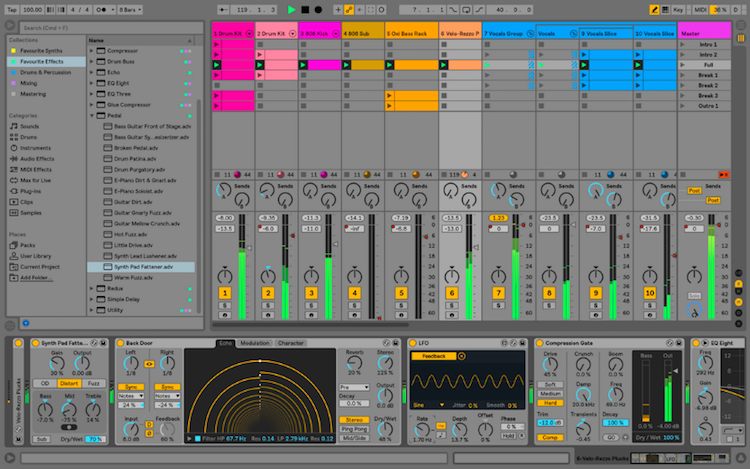
Along with Ableton Live 10’s wealth of new audio-related features, the new update also allows for further aesthetic customization.
Themes: There are also new “Themes”, which is what Ableton is now calling the look of Live (the old “Skins” feature).
These new Themes seem to be designed with darker studios in mind. I always felt that the dark skins were too dark, and the lighter skins were too bright, so I would tend to just stick with the default skin. In Live 10, I find myself using a slightly darker Theme, but one that isn’t too dark; it works well in my dimly-lit studio.
Clip Colors: Assigning clip colors has become easier than ever: set your track color, then right-click the track name and select “Assign Track Color to Clips”.
Browser: The Browser has also been improved in Live 10. As I’ve already mentioned, there is a Collections area at the top, where you can set your own favorite plugins, clips, and samples. The Categories and Places sections remain largely unchanged, but the Packs folder offers some new and interesting features, including “Update” and “Available Packs”.
Ableton has made it easier than ever for you to download their library of sounds. Previously, you would have to go to their website and log into your user account, navigate to where the sounds live, and from there download and install any Packs you want. Now, you can do it all directly from within Live itself. The only drawback with this method is that if you want to hear the Packs in action before you download, you’ll have to mosey on over to the website anyways, as there isn’t a way to demo the Packs directly in Live.
Devices
Wavetable (synth): This synth is almost enough of a reason to buy Live Suite in and of itself. If you are into electronic music, weird sounds, and crave deep control-ability, then this is the synth for you. The layout is fantastic, the modulation matrix is designed well and is easy to use, and the wavetables it ships with sound great, with lots of variation available. Everything combines to make a synth that, as Ableton says, “is both easy to program and deeply powerful.”
The sound designers that work with Ableton have done a great job of putting together all sorts of crazy and inspiring presets for Wavetable. When I began digging around in the new Live Packs, a lot of these sounds really jumped out at me and grabbed my attention immediately.
Echo (Delay): Although not quite as zany and over-the-top as Logic’s Delay Designer, Echo is much more flexible than anything Ableton has given us before in the delay department. The Feedback goes beyond 100%, which is perfect for creating dub-style delay madness. Plus, there is a “Character” menu that includes effects like Gate, Ducking, Noise, and Wobble. By turning these on and experimenting with them, you can really add a lot to your delay sound, taking it from the mundane to the outrageous.
Utility: The Utility update is very nice, which features a Bass Mono button with crossover frequency control. This may not seem much to get excited about, but I like it.
Drum Buss: I must say, I’m not terribly excited about the Drum Buss plugin. I feel as though it tries to do too much without really giving you any insight into what’s going on under the hood. And for something as important as drums, I always hesitate when a plugin is too opaque.
Pedal: This plugin emulates three classic guitar pedal designs: Overdrive, Distortion, and Fuzz. It sounds really nice, and is a great addition to Amp and Cabinet, which came with Live 9. Will it make you toss out your AmpliTube 4 plugin? Probably not, but it’s relatively light on the CPU load, and I will definitely be able to find some uses for it.
EQ Eight: No substantial updates here, other than now it now goes down to 10 Hz.
To Be Critical
While this update to Live is probably my favorite in many versions, there are still some things that I feel are missing. First and foremost is the lack of playlists. I really feel it’s time for Ableton to realize the merit in this feature and implement it accordingly.
The other day, someone showed me a video of a guy talking about how to do comping in Live, and I said to myself, “That’s great, but it’s still a hack.” The time has come for the Ableton community at large to no longer have to use hacks and tricks to comp in Live. As far as I’m concerned, playlists and the ability to comp quickly with them is the final barrier for me using Live in all aspects of studio production. We are so close right now!
Another missing feature that seems to keep resurfacing is the inability to name all my clips according to the track they are on. This one may not be as noticeable to many people because currently, only Logic Pro users have access to this feature… but it’s a good one.
Imagine copying a ton of clips in your Session View, and instead of having to name them individually later, you could just right-click and select “Name All Clips According To Track”. BOOM! They’re now all named the same as their corresponding track. How cool would that be? I know it’s not a big thing, but Live 10 gave us the ability to color the clips according to track, so I also want to be able to name the clips according to track.
Summing it Up
If I could distill all of my feelings about Live 10 into one sentence, it would be, “It’s about time.” Although I’ve been a fan of Live for years, I’ve always felt that there were production elements missing, and this update plugs the majority of those holes. I certainly wish more of these features would have been implemented sooner, but better late than never, I suppose.
In addition, Live 10 comes with a vast wealth of new sounds, and it’s pretty exciting. The new Packs cover a variety of modern electronic music styles, and they include not only samples and one-shots, but also presets and instrument racks for their new synth, Wavetable. I’ve never really been a huge fan of the sounds that have shipped with previous versions of Live, but these new Packs are fantastic. I can totally see myself using them in current productions of dance and downtempo music.
If you have been on the fence, unsure about wether to make the jump to Live from Logic Pro or Pro Tools, now is the time to give it a shot. Live 10 comes in three tiers: Intro (priced at €79/$97), Standard (priced at €349/$430), and Suite (priced at €599/$739). All of the additions seem to be geared towards bringing Live more towards the realm of competing mainstream DAWs, which should win over a lot of new converts. Personally, I am very pleased with the improvements, and if Ableton continues to move in this direction, I will be looking forward to future updates.
Please note: When you buy products through links on this page, we may earn an affiliate commission.







[…] Ableton Live, in its current form as a fully-functional DAW, has been kicking around for quite a while now, and has Read more… […]