“Insert Scene” by Erin Barra: Live Looping and Monitoring in Live 8
Welcome to the second edition of “Insert Scene” – this month we’ll be talking about looping live instruments into an Ableton Live Session. Looping, in and of itself, has come a LONG way since Stockhausen and the Beatles in the 50’s and 60’s. It’s a concept that goes as far back as the ostinato itself and is as current as sampling someone else’s audio.
The first time I can remember seeing someone loop audio live was Keller Williams at The Gathering of the Vibes back in ’05 or ’06. Since then I have put down my peace pipe, and picked up my laptop and some software. There are a number of ways to create a loop and an equal number of potential tools to choose from, more of which are being created and improved upon every day. Here’s my story:
I got into looping a few years ago and conducted a number of failed, yet educational, live ‘experiments’ before figuring out what works best for me. I started with a pretty straightforward DigiTech JamMan pedal. At first, it was pretty cool and was a great tool for building a composition, but I ran into issues with consistency (mostly my own), since pedals like that aren’t what I would call an exact science.
Then I moved on to a Line 6 delay unit, which is somewhat of an instrument in it’s own right. It was super dope for certain things like dub-ing out a melodica solo or creating attention-grabbing live moments, but it has its limitations in terms of the length of each loop and also integrating it into a live band situation.
I had heard great things about Ableton Live and decided to download the demo and see if I could get my bar lines tightened up. Little did I know it would open me up to a whole new world of possibilities and would eventually lead me to be a part of Ableton Live User Groups across North America. (It may merit me saying that I DO NOT get paid to sell software for Ableton, I just truly believe in their product and am proud to be affiliated with their company). Let me walk you through the basic steps for setting up an .als for successful live looping using live instruments or synthesizers.
Read on, but also watch Barra demonstrate her process on video here:
Setting up for Live Loops
Start by creating a new audio track, and set up your in’s and out’s so that you’re receiving audio from whichever input you’re plugged into, and going out either the master or an external output, depending on the situation. Once you’ve got a decent signal without clipping, set the monitoring on this particular audio track to “IN”. This is very important!!! Why, you ask? Well herein lies one of the beauties of Ableton.
By monitoring “in” you are essentially turning the audio track into an aux track, meaning that you won’t use it for recording, but rather for bringing in a signal. This way, when you have multiple songs where you are looping the same instrument, you can create a separate audio track for each song and receive signal from the “aux/audio” track into however many places you need.
For instance, I like to organize each of my songs into groups, and then fold/open them depending on where I am in the set. Let’s say I’ve already got a MIDI drum track and a pre-recorded bass part on an audio track. From there I want to start looping some keyboard parts, so I create as many audio tracks as I need for the layers, group all the tracks, including drums and bass, and then name the group.
You then record-enable each individual track as you move through the song, creating loops on each sub-audio track. For these “sub tracks” you need to monitor “OFF” and make sure you’re receiving audio from whatever audio track you initially created, and out to the group. This way you avoid receiving double, triple or n’th amount the signal from one instrument and you can smoothly move from one part of your the set to the next.
Inside Ableton Looping
Now that you’ve got your set organized, you’re ready to start looping inside of Live. For those of you who are new to looping in Ableton, here are the nuts and bolts of triggering and recording your loop:
For looping, we are always working in “Clip View” and I’m assuming your audio track is record-enabled. What you initially want to manipulate are your launch settings, and for the sake of simplicity we’re going to work solely in “Trigger” mode, which should be your default setting.
The Quantization settings will be where it becomes more personal and will make or break a performance: Depending on how much lead-time you need from when you trigger the clip to when you begin recording will decide what your settings are. I personally choose to just go with a “Global”, 1-bar setting (global quantization can be adjusted). That way, as long as I trigger the clip somewhere within the previous bar I will begin recording on the next downbeat. For me, 1-bar is perfect, but for instrumentalists who are new to this, you may want to experiment with a ¼ note setting or whatever seems to make musical sense to you. Triggering the clip again will stop the recording and begin to loop the new audio according to whatever your quantization settings are.
Vocals: A Different Approach
“Hey Erin, why don’t you loop live vocals?” Ah, I thought you would never ask!!! I don’t loop my vocals live, because whether or not I’m playing with a live band or just blasting a breakbeat through my monitors, all of that noise is leaking straight into my vocal mic. Depending on what kind of mic you’re using it will pick up at lot or very little stage noise and record it into your loop, not to mention the latency involved. I choose to pre-record my vocal parts the same way as above, with a headphone mix, and trigger them when needed.
Once you’ve created your loops the real fun begins. Whether you’re on stage or in the studio, tastefully using audio/MIDI effects on your loops can bring your performance or session to a whole new level. In the video I use a beat repeat on a rhythmic loop with a 100% “chance.” I encourage you to spend some time experimenting at home, creating loops and effecting them before you hit the stage. With a little trial and error, you’ll go from Keller Williams to The Glitch Mob in no time… or perhaps some beautiful amalgamation of those two extremes.
Get all loopy!!!
ERIN BARRA: Singer/Songwriter/Producer/Multi-Instrumenatlist/Ableton-Enthusiast/Nationally-Touring-Aritst. Also visit her on Facebook or Twitter @erinbarra.
Please note: When you buy products through links on this page, we may earn an affiliate commission.








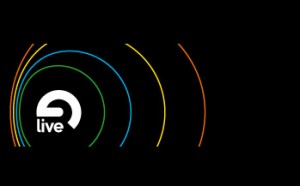
Kaya Bailey
August 31, 2011 at 4:26 am (14 years ago)Highly informative – and echoes my own experiments in live for recording and performing
Kaya Bailey
August 31, 2011 at 4:28 am (14 years ago)Highly informative and echoes my own experiments in live for recording and performing. One thing I would add is making sure the track delay button is pressed, as live can have serious latency issues even though the main latency is set to zero. This can affect the rate at which the Incoming signal is played back via you soundcard to your audience.
AfroDJMac USA
September 2, 2011 at 2:36 pm (14 years ago)Great Advice 🙂
Goldflies
November 16, 2011 at 5:36 pm (13 years ago)Useful info… thanks!