New Gear Review: Focusrite Clarett 8Pre Interface
Focusrite is one of the most recent companies to jump on the Thunderbolt bandwagon with its new Clarett range of interfaces.
Switching to the high speed Thunderbolt connection offers some great advantages. Anyone who’s been recording in the digital domain knows that latency is a problem, and it’s made even worse when inserting a plugin into the chain. Sonic preferences aside, for many years, using plugins while tracking was largely out of the question, and engineers have had to rely mostly on external processors during tracking for practical reasons alone.
Clarett interfaces now join the small and growing list of audio interfaces that are making latency a thing of the past, and coming from one of the most recognized and respected brands in audio, I expect them to do this without many sacrifices.
In order for any interface to be of high quality, many components need to perform well: Converters (both analog to digital and digital to analog); Microphone preamps, which must have low distortion, low noise, and, obviously, sound good; clean headphone amps; a good sounding monitor output section; flexibility of signal routing—all this must be present and well-executed while maintaining the low latency and an intuitive and user-friendly interface.
Compared to most Thunderbolt interfaces currently on the market, the Clarett is offered at an attractive price point—making this an especially tall order! I took the Clarett 8Pre for a spin to explore and review each of these aspects. Here is what I found:
Overview
The Clarett 8Pre is a 1-U rackmount interface. It has 8 analog inputs with 8 mic preamps, 10 analog outputs, and when counting the digital in/outs, offers a total of 18 inputs and 20 outputs.
A very nice-looking red face plate struck me as quite similar to the highly regarded “Red” Focusrite products, which are known for high quality, high performance, and premium price. Based on looks alone, Focusrite seem to be telling us that Clarett deserves a reputation as a top-of-the-line piece of equipment, again, despite its relatively low price-point.
An integral part of the interface is the “Focusrite Control” software. The software is newly-designed with an aim to provide an intuitive and user-friendly experience. It’s also worth noting that when purchasing the Clarett, you also get some additional free software: The Red 2 EQ plugin, Red 3 compressor plugin, and a free bundle of of loops and samples from Loopmasters.
First Impressions
My first impression when taking the Clarett 8Pre out of the box was that it’s a solid, well-built and rugged piece of equipment. The chassis is made of metal, the red faceplate looks great, and as mentioned, resembles the well-known “Red” series of Focusrite equipment. The knobs are built very well and have a nice resistance when turning them, contributing to the “pro” feel of the unit. This definitely handles like a professional piece of gear.
Hooking up the unit was easy and straightforward. The first thing I wanted to test was the quality of the digital-to-analog Converters (DAC). Before I could begin to take the unit seriously, I had to hear how it sounds on playback and compares to the quality I’m used to hearing in my studio. After all, if you don’t have good monitoring—if you can’t really hear what’s going on in your mixes—your efforts at making great sounding records are pretty much futile.
My first impression here was very positive. Especially when considering that the converter I normally use is several times more expensive, this stands as a very good sounding unit. It’s definitely a huge leap from the quality of converters and monitor paths at this price range that I have come to expect, and I enjoyed the sound that was coming out of my monitors. The sound was as it should be: Very clear, focused, punchy, and warm.
There is a nice presence, and an overall quality that I can best describe as sounding “forward” and “up front,” with a detailed midrange and an anchored low-end. There seems to be less emphasis on the very low or very high frequencies when compared to other converters, but not in a way that is necessarily bad or detrimental. In fact, this is part of what contributes to the very focused and “up front” characteristic that I liked.
The main difference I noticed when comparing to my main DAC was the localization within the stereo field. It seemed a little less precise when trying to pinpoint instruments in the areas between the center and extreme left and right. Having said that, mixes sounded very nice and wide and the phantom center image was solid and clear.
“A lot of ins, a lot of outs” – J. Lebowski
Let’s look at the inputs and outputs on the Clarett 8Pre:
On the analog side, as the name implies, the Clarett 8Pre has 8 microphone preamps, which use “Combo-XLR” connectors, meaning each input can accept either a mic or line level input, based on which cable is connected: An XLR cable being mic level and 1/4” being line level.
The first two inputs, which are on the front of the interface, have an additional “instrument” mode when plugging in a ¼” cable, optimized for high-impedance sources. Switching between line and instrument mode is done via the “Focusrite Control” software, on which I elaborate shortly. The rest of the analog inputs are on the rear, where you will also have access to 10 analog outputs via ¼” TRS connectors.
The first two outputs are labeled as the monitor outputs. It was interesting to me that outputs 7/8 and 9/10 mirror the two headphone outputs on the front panel, and I can see how this can come in handy if you’re using an external headphone amplifier in your studio. The two headphone outputs are located on the front, each with its own output volume knob.
On the digital side, there’s an optical ADAT input and output providing 8 digital inputs and outputs, as well as a coaxial S/PDIF input and output, adding an additional 2 digital ins and outs. You have the option to use optical S/PDIF if needed, but when doing so, you won’t be able to use the optical ports for ADAT. It’s also worth noting that as expected due to the limitations of the ADAT format, the number of ADAT channels will change based on sample rate. You’ll get 8 channels up to 48kHz, 4 channels at 88.2/96 kHz and 2 channels at 176.4/192kHz.
When working at up to 48kHz, the unit has a total of 18 inputs (8 analog; 10 digital), and 20 outputs (10 analog; 10 digital).
Something I found interesting is that the 8Pre only offers a word-clock out BNC connector, however, the unit is capable of receiving word clock input via ADAT or S/PDIF. All of my testing for this review was done with the Clarett clocked internally.
My biggest critique of the Clarett 8Pre is that the interface has only one Thunderbolt port. I’d really like to have the ability to daisy chain Thunderbolt, especially for connecting firewire hard drives where I usually use a Thunderbolt-to-firewire conversion cable coming out of my interface. My computer’s second Thunderbolt port is used for external monitors, and it would have made my life a lot easier to have a second Thunderbolt port on the back of the Clarett.
“Focusrite Control” Software
The accompanying software, “Focusrite Control”, was made specifically for the Clarett, and was designed to be simple and intuitive. While direct routing options allow Focusrite Control to ‘stay out of the way’ for those that prefer to not have to switch between their DAW and another application, Focusrite Control can an integral part of the workflow that heavily contributes to the user experience, so it’s worth looking at in more detail.
After a very quick and easy installation, I launched the Focusrite Control application and immediately felt that I had a grasp on what was going on. All of the controls are found on two pages: “Device Settings” and “Mixing & Routing,” which are selectable from the tabs at the top of the screen.
The “Device Settings” page gives you access to general controls such as sample rate, clock source (Internal, ADAT or S/PDIF) and a few monitor control configurations. An interesting feature is that you can use this software to set the physical monitor level knob on the front panel to simultaneously raise and lower multiple outputs. You can group together outputs 1/2, 1 through 4, 1 through6, “All” (1 through 10) or none. This would allow the Clarett to control a full surround setup. That’s a pretty unique feature and could be a major selling point for engineers that work in surround.
The remaining controls in this tab relate to the 8 analog inputs. This is where you can set TRS inputs 1 and 2 to accept either a “Line” or “Instrument” input, and for each preamp, you can engage a very interesting feature called “AIR” that changes the sound and character of the preamp, which I’ll cover in-depth in a moment.
The “Mixing & Routing” page is where you can access comprehensive internal routing controls. Here, you can send a separate mix to each of the outputs. Potential sources include all the incoming signals as well as audio routed from your DAW.
I liked how by pressing a little “+” sign, you can add and remove virtual faders so that the screen remains uncluttered, showing you only the inputs or outputs you’re using. You can also choose to add “Hardware Input” faders as well as “Software (DAW) Playback” faders so you have a lot of control and routing flexibility.
Thanks to good visual feedback and a well thought-out layout, it’s easy to get a handle on the routing and quickly understand what’s going on internally. It’s also interesting that the monitor control knob on the front panel can be set to control any desired output. This option is set in the “Outputs” section on the left of the Mixing & Routing screen.
I also loved the “DAW Loopback” fader, that taps audio output from your computer and routes it back into your DAW. There have been so many times I would have loved to have this feature in the past, and it’s great to see that Focusrite has included it.
One thing I’m missing and would have really liked to see would be a multi-monitor control function, for those of us who use multiple sets of stereo monitors in our studio.
In my studio, I need to be able to control three different pairs of stereo monitors, and it would have been great to be able to easily do this from the Clarett rather than have to use a separate monitor controller. (Which, unless you’re buying a very expensive and high-quality monitor controller, will degrade the quality of the signal going to your monitors.)
This could be done fairly easily by employing the additional outputs on the back and including a button—even a software button—that switches between sets of monitors and assigns the output level control to the active monitor pair, along with the ability to calibrate these outputs.
The good news however, is that this is still feasible in the current design. Maybe a future software update would add this option in (hint hint).
One more thing I was missing was a “mono” button. Personally, I would rather see a “Mono” button than the “Dim” button on the front panel, but even a software button would be very handy for me when mixing.
One last thing to note in regards to monitoring: It appears that the output level is actually controlled digitally, and that the “Monitor” knob simply takes over the digital fader that would otherwise be controlled from within Focusrite Control. It would have been nice to have digitally-controlled analog gain for the monitor outputs instead. It would likely raise the cost a bit, and to me this isn’t really a deal breaker, but still worth a mention.
For recording purposes, it’s very useful that the Clarett 8Pre is capable of 2 separate headphone mixes and, as mentioned earlier, outputs 7/8 and 9/10 mirror the two headphone sends. I like this because it makes it easy to hook up an external headphone amp or two in the studio and have it mirror the headphone mixes.
Ultimately, I feel that Focusrite have achieved the goal of providing a clean and intuitive layout. After spending only a few minutes with the Focusrite Control Software, I felt confident that I’d be able to run a session smoothly, which brings me to the next section…
“In The Field” Testing
After listening to the output converters, I was excited to use the Clarett 8Pre in a recording session, which would be a good way to test the preamps, A/D converters, the “AIR” feature, the system’s latency, and the workflow using the new Focusrite Control software.
I used the Clarett 8Pre to record Maayan Oppenheim, a NYC-based singer-songwriter. We recorded some demos for an upcoming project, where she played acoustic guitar and sang.
Using the Focusrite Control software and interface was simple and intuitive. I easily found my way around and felt comfortable diving into the session without being hindered by the workflow.
Preamps
The specs for these preamps are impressive, with a stated 118 dB dynamic range, 57 dB of gain and 0.001% Total Harmonic Distortion (THD).
While these numbers are uncommonly good especially at this price, numbers can only tell you so much, and I was interested in hearing how they sounded. The sound of the preamps is what I can best describe as being “forward,” meaning that the sources sounded present and up-front, without being harsh, tinny or thin.
This was in line with what I was expecting based on my experience using Focusrite’s ISA preamps. In their regular state, the preamps are more neutral sounding, although they did have the “Focusrite” character to them. Engaging the AIR feature, described below, gave an added presence and more of that ISA character.
AIR
Let’s talk about the AIR feature in depth. AIR is available separately on each of the eight preamps, selectable via the Focusrite Control software. According to the literature, engaging this feature “switches the impedance of the preamp and enables a ‘transformer resonance effect’ giving recordings the air and clarity of a transformer based mic pre.”
The AIR switch did exactly what the literature said it would: The preamp sounded different, gaining what’s accurately described as “an enhanced clarity and definition in the important mid frequency range.”
I would say the boost was most prominent in the upper-midrange, and even went into the higher frequencies, giving an “open” sound that was very pleasant. It didn’t sound harsh or thin—rather it made the preamp have more presence and brilliance. This works great on vocals and any instrument that you would want sounding especially up-front, and cutting through in the mix.
After trying AIR on each of the different microphones, I decided to keep it activate on the vocal mic and leave it off for the guitar mics. I always like when a mic preamp lets you dial in a few different colors, and AIR is a nice option to have on each input individually.
I was happy with the way the tracks were sounding and the preamps have a color and character that I really liked. Focusrite have done a very good job here, again bringing a significant and impressive improvement to what’s available at this price.
Latency
As the literature states, latency is not a concern at all, owing mostly to the use of thunderbolt. I was monitoring through Pro Tools and the latency was extremely short, to the point of being unnoticeable.
Thunderbolt is a great protocol for audio and here Focusrite make the most of it. For those interested in specs, if you were recording at 96kHz and had a buffer size of 128, the literature says latency would be under 3.5ms. To put it in real-world terms, if you’re playing an electric guitar and your amp is only 4 feet away you’ll experience more “latency” than you’d get here. With a smaller buffer size, it’s even shorter. In other words, you just won’t have to worry about latency.
Plugins
Two high-quality plugins are included for free with the interface. The bundle consists of the Red 2 EQ and Red 3 compressor. These are indeed two very nice plugins to add to your collection, even for those who already have a substantial plugin library.
The Red 2 EQ can really bring out some nice presence in a track without getting harsh, maintaining a fullness and richness that many other EQ plugins will be hard-pressed to match.
With the Red 3 compressor you can dial it in for a very wide range of applications. From very fast and fairly transparent peak limiting to colored, pumping compression, I was pleased with the Red 3’s character. It also has a rather nice way of showing the threshold setting on the input meter, allowing for quick and easy visual feedback of your settings.
Another freebie you get once registering the Clarett is a bundle from the online sample marketplace “Loopmasters.” The bundle includes 1.48GB of loops and samples. The interface already challenges others at a higher price, and adding these software bundles really sweetens the deal.
Conclusion
To summarize, the Clarett interface does exactly what the literature says, and does it well. I’m impressed with the quality that Focusrite has made possible in this price range. The Clarett 8Pre is built very well, has 8 nice microphone preamps, good converters, flexible internal routing, and is easy to use right out of the box. While there are a few drawbacks, I wouldn’t hesitate to recommend the Clarett 8Pre to anyone currently in the market for an audio interface.
Mor Mezrich is an engineer/mixer based in New York City. He can be found recording and mixing independent and signed artists in one of the city’s commercial studios, and mixing records in his studio Ears and Gears. Visit him at http://www.earsandgears.com
Please note: When you buy products through links on this page, we may earn an affiliate commission.










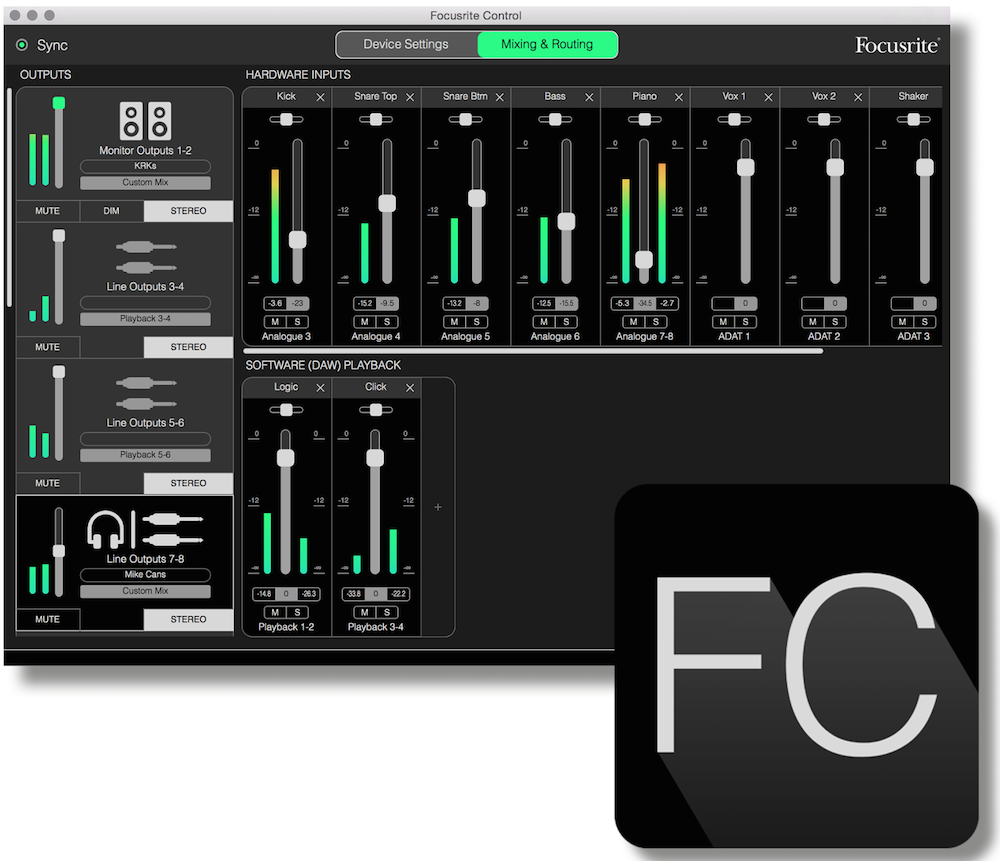
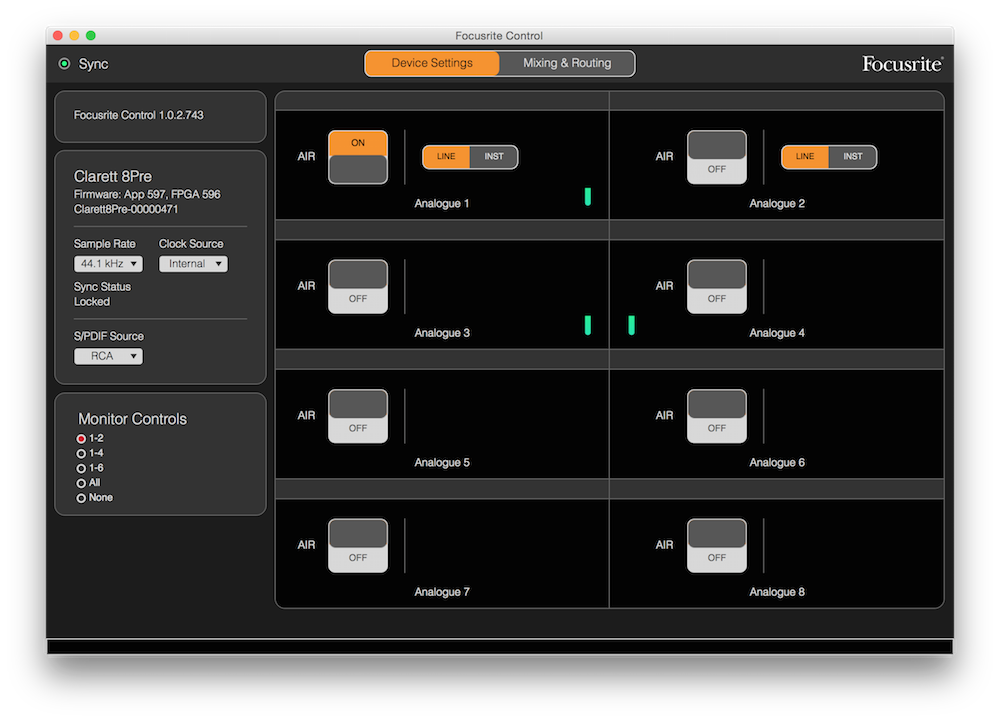
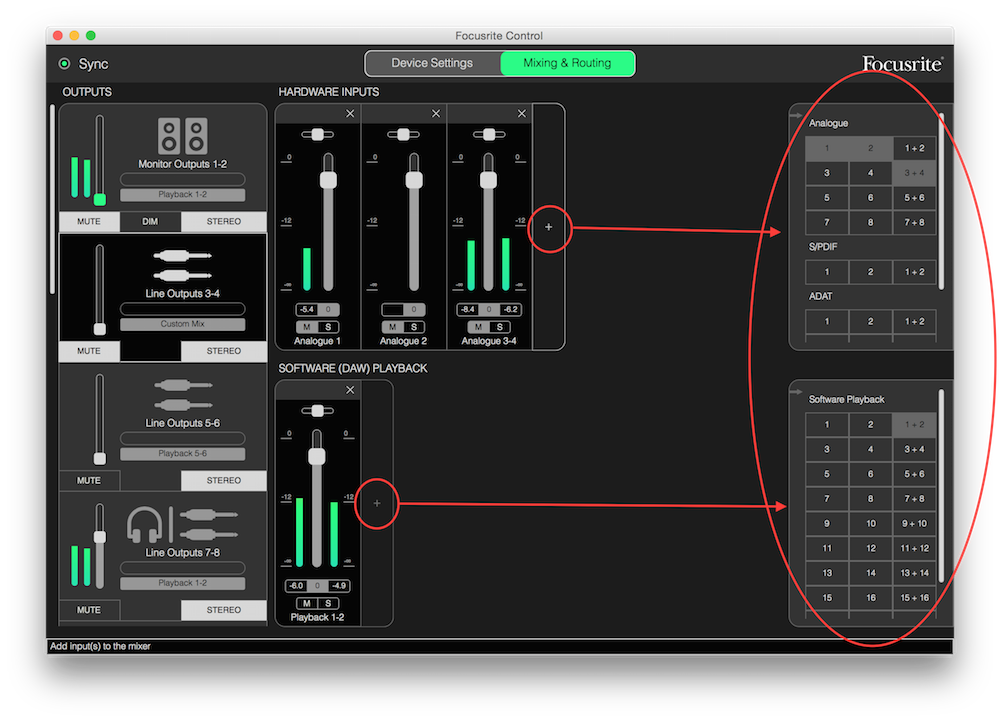

Matthew Charles Darwin-Zimmer
October 9, 2015 at 11:58 am (10 years ago)What is your “usual DAC?” to which you’re comparing the Clarett?