New Gear Review: iZotope RX 5 Audio Editor
iZotope’s RX line has become a virtual must-have for post-production audio editors and mixers.
It’s been a little over two years since I first reviewed the iZotope RX bundle for SonicScoop with Version 3. If you’re new to the RX, you may want to start there for an in-depth look at the core modules of RX, Because today, we’ll focus on what’s new in the latest addition to the RX line: the new RX 5 Audio Editor.
Still present are all of the tools that made RX a market leader in post-production and audio restoration, including De-noiser, De-clicker, De-crackler, De-clipper, De-reverb, Dialogue De-noiser, Spectral Repair and more.
But one of the things I love most about iZotope is the way they constantly adapt and improve their products based on feedback from their users. RX 5 Audio Editor is no exception to this. It adds on a number of new features that many users—myself included—have been asking for.
Tech Specs:
RX 5 Audio Editor is a Native-only plugin for MAC and PC and retails for $349 and $1,199 for the advanced version. Competitive upgrade pricing from version 4 is also available.
The plugin version can run as AAX, RTAS, AudioSuite, VST, VST2 and Audio Unit, and is compatible with the new 64-bit Pro Tools 11 & 12 as well as 32-bit hosts including Pro Tools 7.4 through 10, Avid Media Composer, DaVinci Resolve 12, Nuendo, Cubase, WaveLab, Logic, EDIUS Pro 6.5, Final Cut X, Audition, Premiere, SONAR, ACID, Digital Performer, Sound Forge Pro, Vegas Pro, and many more.
But before we dig into some of the brand new features of RX 5, let’s review some of the key new features of RX that debuted in Version 4:
Connect
Until RX 4, there was no simple and elegant solution for using the rich feature set of the RX standalone application in conjunction with your DAW.
Many users found the task of exporting, importing, processing, and bringing audio back into Pro Tools too time consuming to be worthwhile. Thankfully, the “Connect” module in RX version 4 finally solves this problem.
This feature allows you to highlight a section of audio (or multiple clips of audio) and send them directly to the RX standalone application using the Connect AudioSuite module.
Once you’re finished processing, simply press the “Send Back” button in the standalone RX application to return your audio back to your DAW via the Connect app. Select “Render” and your audio is processed in place exactly where highlighted. This simple process gives users instant access to the full RX standalone application for any clip of audio that needs to be addressed in their DAW.
I recently spoke with Los Angeles based post-production editor and mixer Lawrence Everson about his experiences with RX 5.
He has worked on a wide variety of award-winning projects, most recently the documentary Western (winner of the Sundance Special Jury Award, Grand Jury San Francisco Film Fest and two Cinema Eye Nominations), and BEING EVEL (produced by Johnny Knoxville and George Hamilton.) Everson’s thoughts on Connect echoed my own:
“The RX Connect functionality [is] one of my favorite RX functions. It’s a huge workflow enhancer to have a small plugin that opens up a full screen RX window on demand and then hides it when I’m done.
“It ties the powerful RX standalone functionality into a seamless Pro Tools workflow really well, and it saves me having a ton of individual RX plugin windows open on my screens all the time. I can’t say enough about how great this little round-tripper plugin is.”
Ambience Match (RX Advanced Only))
Another new feature that was first introduced in RX version 4 that’s worthy of mention is “Ambience Match”. This one is a game changer.
Ambience Match allows you to highlight multiple dialogue clips, and send them RX to be “learned”. Then, RX uses this learned ambience to fills in the gaps between your audio clips, resulting in a single, fluid track with integrated room tone.
The mere concept of this module blew my mind when I first heard about it. Anyone who has tediously searched for room tone in the handles of their audio clips to fill in the gaps in dialogue knows just how time-consuming it can be to make dialogue tracks sound fluid using cut-and-paste ambience.
Ambience Match has become so popular with audio post professionals that many engineers asked for a stand-alone AudioSuite module of Ambience Match, and iZotope has delivered with RX 5.
This saves a few clicks and a few extra seconds of processing compared to using the RX standalone app via Connect. This may seem trivial, but over the course of a long project, the time saved adds up quickly. Everson explains:
“I’m really happy they made Ambience Match a separate AAX plugin, so I have the option to quickly generate room tone fill without having to spend the extra clicks round-tripping it through RX Connect.
“It seems like such a minute thing, a few extra clicks, but it really adds up over the course of a feature film—especially in a feature documentary, where noise floors are often more present and ever-changing, and there are lots of interviews or dialogue that just don’t have easily accessible chunks of background room tone available to use as fill. Ambience Match has saved me again and again by generating incredibly good fill.
“Having that functionality as a floating plugin window at my beck and call is probably my most utilized new feature in RX 5. For the record, I was extremely skeptical when Ambience Match was announced in RX4. It seemed too magical to be true, and I assumed the room fill it generated would be way too artificial. But I was completely blown away by how well it worked. It really is an amazing plugin.”
Now that we’ve covered two of the key new modules released since RX3, let’s talk about what is brand new to version 5 of RX Audio Editor.
De-plosive (RX 5 Advanced Only)
The De-plosive module is brand new to RX 5 Audio Editor and an industry first.
De-plosive gives users a powerful tool for removing the low frequency plosive bombs that can easily wreck a perfectly good vocal, voiceover or dialogue track.
The De-plosive module features Sensitivity, Strength and Frequency Limit adjustments as well as several presets to get you there quickly. De-plosive is an incredibly valuable addition to the RX module lineup.
Leveler (RX 5 Advanced Only )
Leveler was first introduced in RX4 and has been upgraded in RX 5.
The Leveler module uses a clip gain envelope to create automatic gain adjustments to your selected audio, which is once again especially useful for dialogue and voiceover tracks. Leveler does a remarkable job at smoothing out the natural dynamics in dialogue with a minimum of effort and none of the artifacts of compression.
New to Leveler in RX 5 are the addition of De-breath and De-esser sliders to compensate for breaths and sibilance in your track.
Leveler has been an invaluable tool for me since I began using it in RX 4. For sit-down interviews and voiceover, I’ve found Leveler to be a excellent first step in getting my dialogue to feel present and up-front all the way through before I do any volume fader automation.
Instant Process Tool
The new “Instant Process” button in the RX standalone app gives you a one-click option for troubleshooting problematic audio in the RX Spectrogram.
Unwanted background sounds like sirens, birds and other noise spikes can easily be painted away with a single click whenever the Instant Process light is shown in RX 5.
Module Chain
The ”Module Chain” is a feature that I was hoping to see in RX 5, and here it is! Module Chain gives you the ability to stack several RX modules together within the standalone app and process them in sequence with one click.
This is an incredibly powerful tool for multi-tasking with your audio. For me, Module Chain becomes especially useful once you have a good feel for many of the different RX modules and what you can expect from each of them.
For instance, on certain dialogue clips, I know that I’m going to want to do a light De-click and then a pass of the Leveler to smooth everything out dynamically. Because I have these two modules pretty dialed in to the settings I like, I can then stack them in Module Chain and process both in one shot.
Signal Generator
The new Signal Generator may not exactly be the sexiest feature ever. However, it is a much overlooked feature in many post production products and a is great tool to include in RX 5 advanced.
For instance, when I’m mixing for TV or Radio and need to drop in a bleep to cover a curse word, RX 5’s signal generator makes it incredibly quick and easy to drop in a precise 1K tone over the offending word. No more searching around for my bleep tone and editing it to size!
Signal generator also offers users a way to create accurate test tones and insert silence where needed.
Corrective EQ
“Corrective EQ” brings the intelligent EQ module from RX Final Mix into RX 5, offering a vast array of tools for correcting rumble, hiss, resonance and more.
The Dynamic EQ feature in this module is one of my favorite tools here, allowing you to treat specific bands within the EQ in much the same way that a a multi-band compressor would.
Of course, there are a few incredible features in RX 5 that have been around since my review of RX3 that I still use constantly. Among them are De-reverb, Dialogue De-noiser and the truly sci-fi “Deconstruct” module. Please see my RX3 review for in depth descriptions and demos of these incredibly useful modules which remain a big part of the value of the RX 5 Audio Editor package.
To Be Critical
Although I’m a huge fan of RX 5 overall, no new product is ever perfect, and I suppose I’ll have a few more upgrades to look forward to in RX6.
Lawrence Everson and I were both excited by the “Handles” and “Clip-by-Clip” features added to RX 5, but ultimately disappointed by their end-results. The functionality of each of these makes sense for what they are, but ultimately they did not end up being particularly useful or time-saving for either of our workflows. Everson says:
“With handles selected, RX imports the extra seconds on either side of the highlighted section as if I had made a bigger selection, oftentimes bringing in blank seconds of silence, depending on your clip settings.”
This was not quite what I was looking for either, and and I ended up switching back to importing my audio without handles. A feature like this would be much more useful if it could integrate the Ambience Match feature, automatically adding room tone to audio selections where sufficient handles are not present.
Clip-by-clip processing proved to be more clunky than anticipated. Othe ability to open each audio region as a separate tab in the standalone RX app may prove useful on certain projects, but for typical film and TV work, it seemed to add more clutter and more time to the round than was necessary.
In Conclusion
So, what does this all add up to? For me, RX continues to be be the single most-used product on a day-to-day basis in my post-production work, and RX 5 only increases the usefulness and time-savings I get out of this line.
Many post-production engineers I spoke too agreed that they couldn’t think of a single project they’d worked on in recent memory where they didn’t use RX. Once again, every module is well thought out, sounds spectacular, and is easy to use.
There are some truly magical things that can be done with RX 5 to make otherwise unusable audio shine brightly enough for broadcast-ready mixes. Once again, iZotope is leading the game in offering post-production audio products that save time and money.
Zach McNees is a Brooklyn-based producer/engineer/mixer and live recordist whose work includes Björk, Rob Thomas, The Gregory Brothers, Pixies, and many more. Zach’s post-production work includes House Hunters International (HGTV), VICE (HBO), All-American Makers (Science Channel) and the award winning documentary short “For The Love of Dogs”. Get in touch with Zach at http://www.zachmcnees.com.
Please note: When you buy products through links on this page, we may earn an affiliate commission.









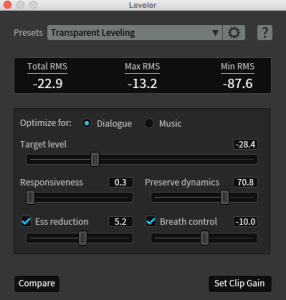
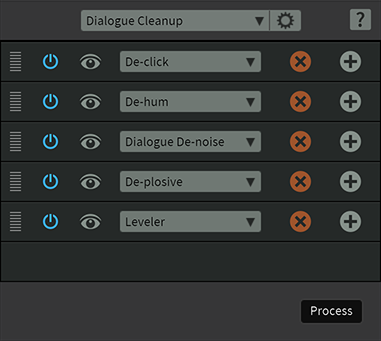
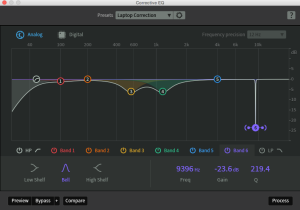
Vaughan
January 21, 2016 at 10:53 am (9 years ago)Excellent review! Although the corrective EQ module does not (as yet) have the dynamic EQ functionality as mentioned.