New Software Review: Dehumaniser 2 by Krotos
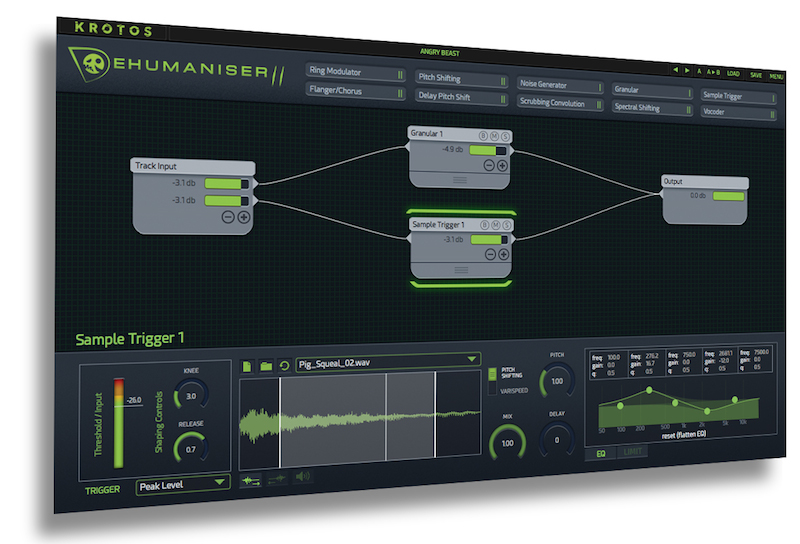
Dehumaniser by Krotos is a unique plugin capable of making the human voice (and other source material) sound truly out of this world.
Robots, aliens, underwater sea creatures, and demons from the nine circles of hell; Dehumaniser 2 by Krotos allows you to transform human voices into otherworldly monstrosities. It’s designed to be a unique weapon of choice for foley artists, game designers, and live sound engineers who need to create larger-than-life creatures.
Though it can certainly yield powerful results on pre-recorded tracks, in my own tests I found that Dehumaniser 2 shines most when it is used as a tool that prompts and assists in creating unique performances. Tracking voice-overs using Dehumaniser 2 becomes an interactive experience for your voice-over artist as they can hear how their voice is manipulating the plugin and respond accordingly in real time.
In addition to this focus on radical voice manipulation, Dehumaniser 2 is also capable of doing some interesting things to non-vocal source material, and may even have occasional applications in creative music production. Let’s explore it in more details and see if it makes sense for your post-production or music studio.
Features
Dehumaniser 2 comes equipped with over 100 different presets, making it very easy to use right away. You don’t need to dive under the hood to get great results, but if you choose to do so, you’ll find a plugin packed with features.
You have two main options when setting up Dehumaniser 2: you can either run pre-recorded audio samples through it, or use it as a live performance tool.
To use Dehumaniser 2 with pre-recorded audio, you simply place the plugin onto the track you wish to affect within your DAW. When you play back your audio, you’ll hear Dehumaniser 2 working its magic.
To use Dehumaniser 2 as a live performance tool, make sure you’re set up to record vocals and have an adequate microphone to do so. The mic choice depends on your goal, but using a voice-over mic like a Shure SM7B is my recommendation for this process; it will pick up those really low, guttural monster tones from your talent. Make sure the track you’ve record-armed has monitoring enabled so that your voice-over artist can hear how their processed voice sounds as they perform.
The thing that shocked me most about Dehumaniser 2 was how simple it was to use, even when radically transforming source material. It consists of five main sections: A Node Browser, Node Workspace, Node Parameter Section, Mixer, and Preset Directory.
The driving force behind Dehumaniser 2 is a suite of audio effect modules specializing in vocal transformation. Krotos calls these modules “Nodes,” and there are 10 different types. Available nodes include Ring Modulator, Flanger/Chorus, Pitch Shifter, Delay Pitch Shifter, Noise Generator, Scrubbing Convolution, Granulator, Spectral Shifter, Sample Trigger, and Vocoder.
To start using these nodes, you’ll need to drag them into the Node Workspace (directly below the Node Browser). This is where you can move them around and route them together in creative ways. You can connect nodes together by using cables. To create a cable, click and hold on the output of a node, and then drag the cable that appears to the input of another node. By arranging nodes in different ways, you’re able to apply parallel and/or serial processing to the audio you’re working with.
To quickly change a node’s parameters, all you need to do is click on its disclosure tab (found at the bottom of the node). These tabs are called “Drawers,” and they’ll provide you with access to the fundamental parameters of the node you’ve selected. It’s possible to assign different parameters to these “control slots” by right-clicking on the node and selecting “Assign Parameter to Control Slot…”
For access to all of the node’s parameters at once, click on the header of the node, and a larger node parameter section will appear at the bottom of Dehumaniser 2. Within this larger section, you’ll find a gate, EQ, limiter, and controls specific to the node.
One of the fun things about these nodes is that you can get them to respond dynamically to various parameters, including amplitude and pitch. This feature really adds that extra layer of depth and believability to your creature voices.
The mixer view is what appears at the bottom of Dehumaniser 2 when you load it, as well as when you click on the background of the node workspace. This section allows you to control the gain running into and out of Dehumaniser 2, as well as the gain of each node. Additionally, you have the option to solo, mute, and bypass each node.
If you have no idea what you’re doing, but still want to create monster sounds, no problem! Dehumaniser 2 has over 100 different presets that you can choose from. By picking apart existing presets, you’ll discover how each of the modules interact with one another. A flanger on its own is just a flanger, but when run through a pitch shifter in serial, it becomes a Pie Monster! (I’m still not too sure what a Pie Monster is, but I’ve determined it to look something like a bouncing, underwater demon squid based off of how the preset sounds.)
In Use
Dehumaniser 2 is very easy to use and can be learned in just a couple of minutes; I was able to open it up and get to work quickly. Its most alluring aspect is the quick results it provides. If you’re currently doing—or plan to be doing—a lot of creative voice-over work, Dehumaniser 2 is going to save you a ton of valuable time. You could probably get similar sounding results using a slew of other plugins strung together, but things become much more complicated and time-consuming if you head down that path.
Since Dehumaniser 2 works as a modular system, you can create some very complex routings. I generally try not to over-complicate things, but if you want to get real weird with your routing options, you have the ability to do so.
As far as how the presets sound, I would say about 1/3 of the stock presets are something I may consider using. The deeper demonic voices and robot presets are my favorite; I think they sound the cleanest and respond the best to my own voice.
In addition to its voice manipulation capabilities, Dehumaniser 2 actually goes above and beyond creature sounds. You can run things like guitars, synths, and even drums through the plugin. The sounds I get out of using Dehumaniser this way tend to end up ambient, cinematic, and other-worldly. It’s a little harder to control the plugin when using it in this way, but sometimes surrendering control is exactly what’s necessary when doing sound design work!
To Be Critical
All praise aside, Dehumaniser 2 is not without its flaws. It would be nice to be able to load more than one or two instances of each node. In the Node Browser, there’s a highlighted line beside the name of each node; this line indicates how many more instances of the node you can load into the node workspace.
In addition, the presets play back at varying levels of perceived loudness. This makes cycling through presets a slight nuisance.
Dehumaniser 2 has also been a bit heavy on my computer’s CPU load; when I load it into a blank Ableton session, my CPU load meter jumps to 10%. This may be unique to my laptop as I’ve had CPU issues before, but I thought it was still worth mentioning. Krotos claims that Dehumaniser 2 reads out a CPU load of around 3% when running it through one of their rigs using Reaper.
If you’re working on a larger project, I would advise you to run a dedicated recording session for your voice-overs. This is good practice in general, and I normally record vocals in a separate session to keep my latency low.
Summing it Up
I think that overall, Krotos has hit a home run with Dehumaniser 2. It’s a monstrous, all-in-one audio effect suite that’s easy to navigate, and simple to apply. The emphasis that Krotos puts on the performance element of sound design is refreshing.
I would recommend Dehumanizer 2 to professional sound designers who are looking to save a significant amount of time creating creature and monster voices; the plugin rings in at $399 USD, so unless you’re profiting off of your sound design work, it’s difficult to justify the cost.
In the realm of music production, I could see this plugin serving a purpose, but it definitely wouldn’t be a common go-to tool for me. To wet your feet with a more minimal version of the plugin in a music studio environment, a “Lite” version of the original Dehumaniser is available for $49 and a “Simple Monsters” Dehumaniser plugin is available for $99, which features an upgrade path to the full Dehumaniser 2.
For advanced post production work, the price is much easier to justify. I’ve become a big fan of Krotos’ other full products as well: Weaponiser, which allows you to create weapon sounds, and Reformer Pro, which allows you to perform your own sound libraries. Currently, Krotos is currently offering a Sound Design Bundle at a discounted package price of $999, which features Dehumaniser 2, Reformer Pro (including the Krotos Bundle 1) and Weaponiser Fully Loaded. If you could benefit from more than just monster sounds and unique vocal processing, you can check out an overview video of the full bundle and get a feel of the other tools in it here.
Krotos has been pushing the borders of the sound design industry lately. I was pleased with this recent release, and am excited to see what they come out with next!
Charles Hoffman is a Mixing and Mastering Engineer at Black Ghost Audio. After graduating from the University of Manitoba with an English degree, Charles completed his education at Icon Collective in Los Angeles, CA.
Please note: When you buy products through links on this page, we may earn an affiliate commission.







[…] http://sonicscoop.com/2018/05/29/new-software-review-dehumaniser-2-krotos/ New Software Review: Dehumaniser 2 by Krotos […]