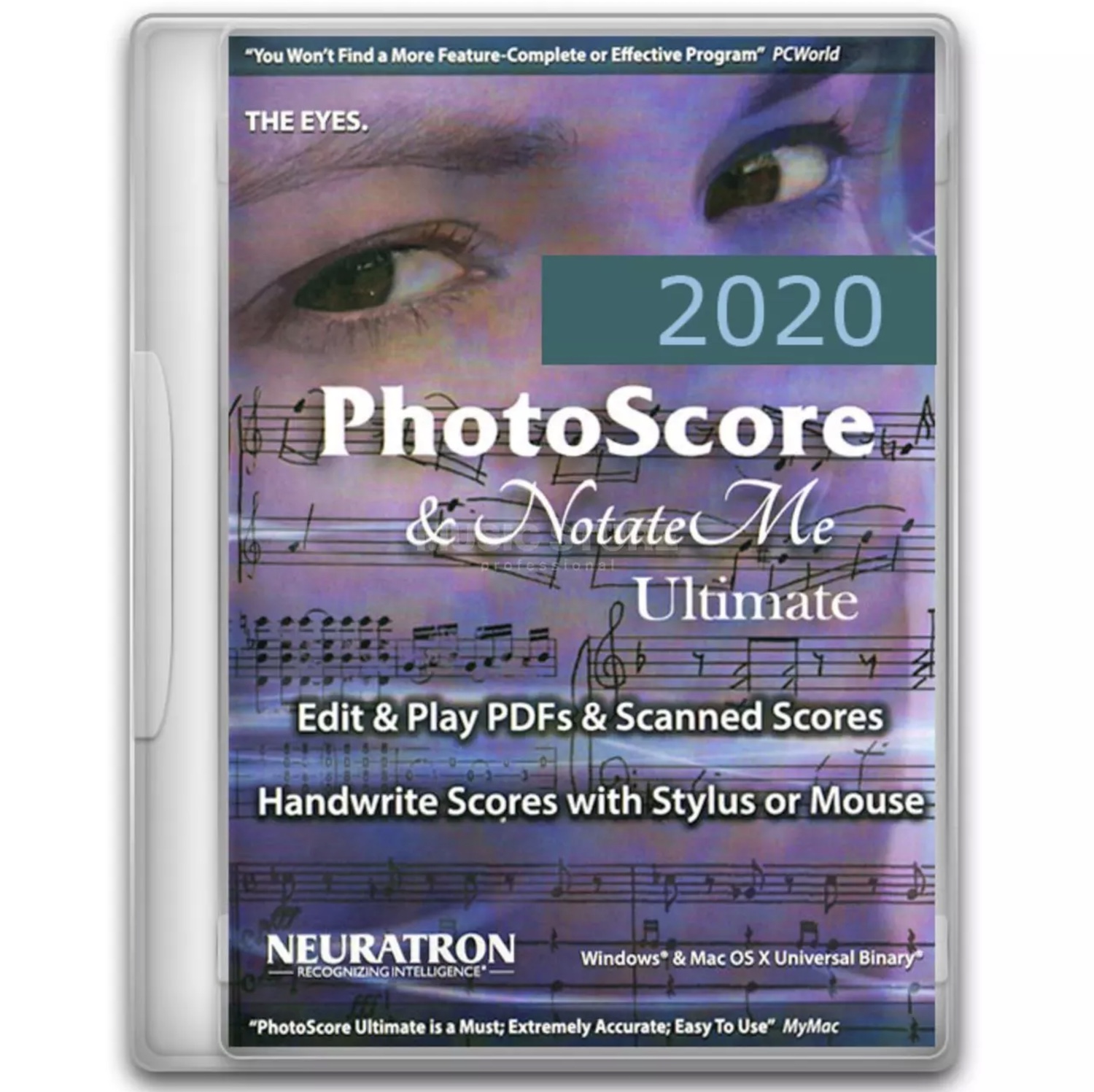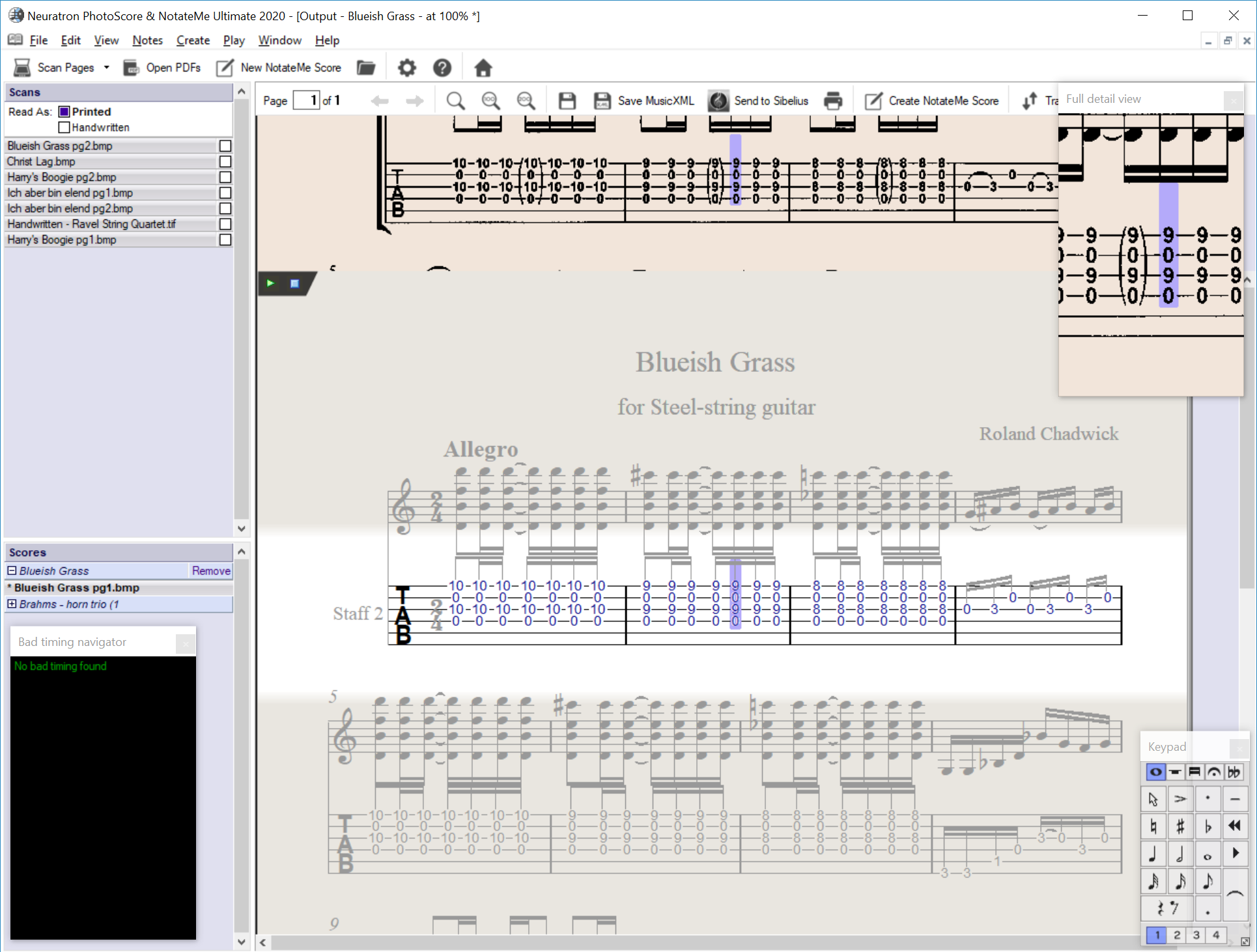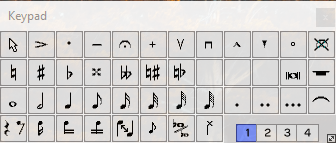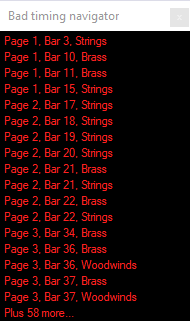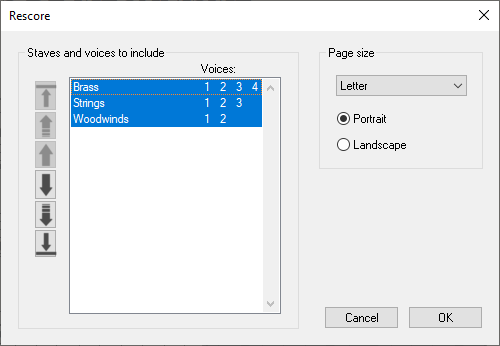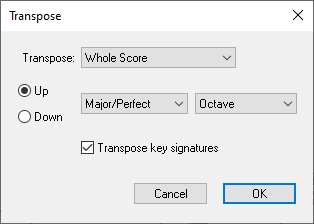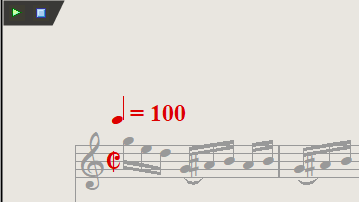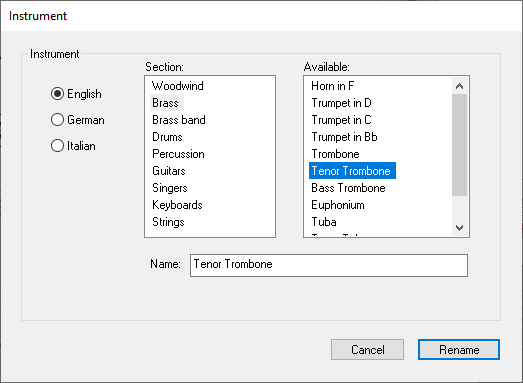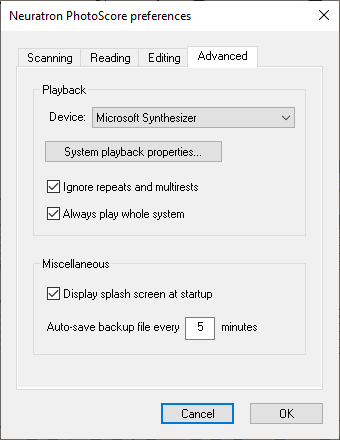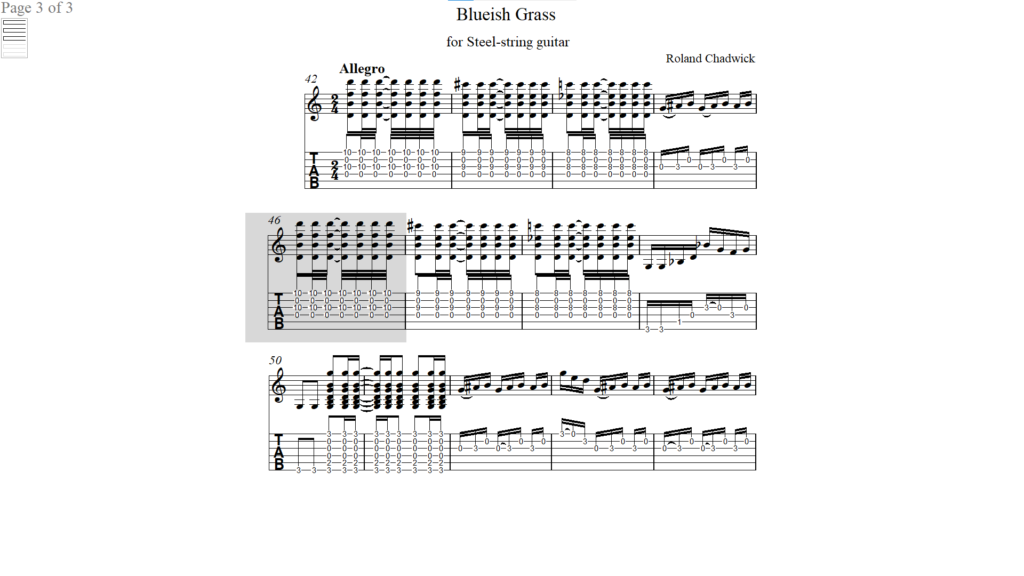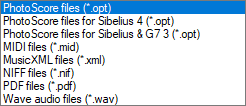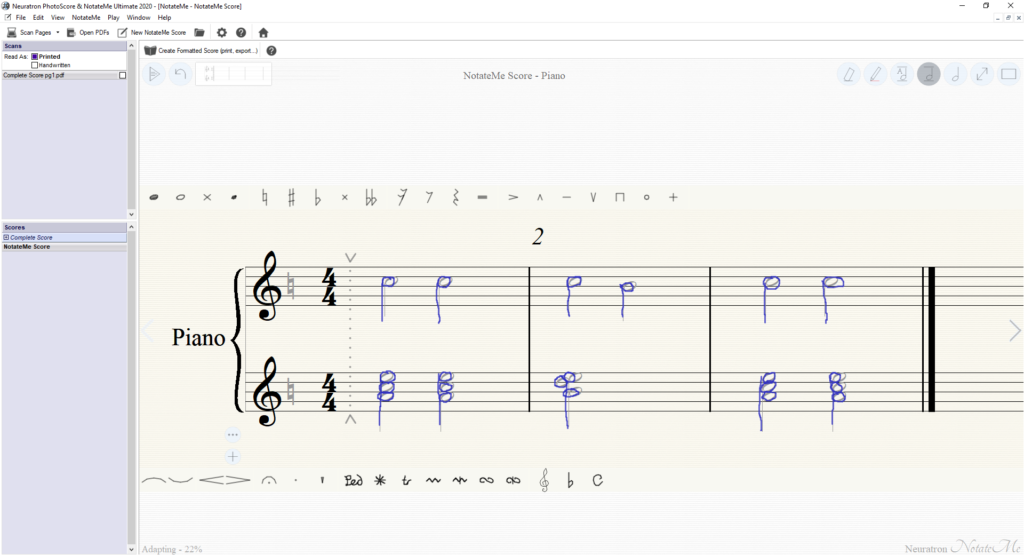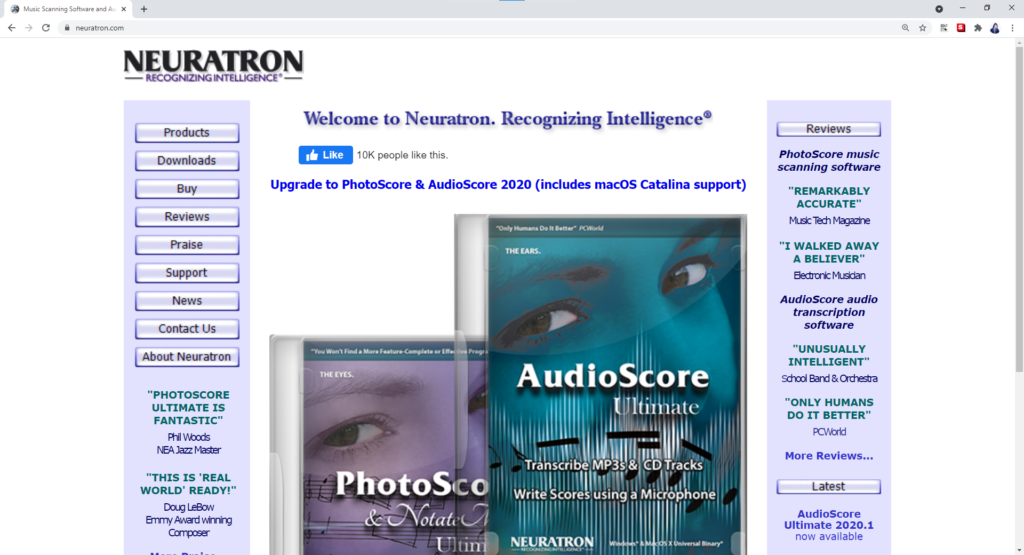New Software Review: PhotoScore & NotateMe Ultimate by Neuratron
Neuratron’s PhotoScore is standalone software for macOS and Windows that allows you to scan, read, and edit sheet music.
It lets you scan handwritten or printed sheet music, edit rhythm, key signatures, lyrics and other markings, as well as reformat and extract musical parts.
It’s also possible to transpose scores. Once you’ve finished editing a score, you can export it as a MIDI file or create multi-part sheet music arrangements with separate parts for each performer.
NotateMe is companion software built into PhotoScore that allows you write and edit sheet music arrangements using a stylus, finger, or mouse. For users that are used to writing sheet music by hand, NotateMe provides an interesting way to bridge the gap between tradition and technology.
PhotoScore and NotateMe will appeal to more than just composers; anyone who regularly finds themselves working with sheet music will be able to save a tremendous amount of time and energy using this software. Let’s take a deeper look at the available features.
Features
Using PhotoScore is a three-stage process that involves scanning, reading, and editing sheet music. To get handwritten or printed sheet music into PhotoScore, you can import it using a scanner, take a picture of it with your phone, load a PDF, or create a NotateMe Score.
When you import sheet music, PhotoScore reads it and converts it into an editable sheet music format. It analyzes time signatures, key signatures, note values, lyrics, and other markings.
In the following image, a score has been generated using a sheet music PDF. When you hover over a section of the generated score with your cursor, the corresponding section of the original sheet music is displayed—allowing you to compare the two scores. All of the scores that you’ve imported are displayed under the Scores section to the left-hand side of PhotoScore, making it easy to keep scores organized.
The better the print quality and clarity of the sheet music that you import, the more effectively PhotoScore will work.
For example, if there’s a print error that results in a disconnected tie symbol, PhotoScore may not read it correctly.
However, you can manually edit the sheet music that you import using PhotoScore’s Keypad and Create menu. To edit text, just double-click on it to bring up the Text editor window to make changes.
The Bad Timing Navigator helps you locate and navigate to bars with bad timing, which speeds up the process of identifying reading errors. Timing errors can occur if a note value is analyzed incorrectly or if a time signature is misinterpreted. C
leaning up a score can be somewhat time-consuming depending on its length and the quality of the original sheet music, but it’s still significantly faster than attempting to rewrite a score from scratch.
The PhotoScore user manual comes with a Quick Editing Guide that introduces you to all the essential editing functions. As a result, there isn’t much of a learning curve so you should be able to start editing scores immediately.
Once you’ve tidied up your score, you can start reformatting it. If the original sheet music that you scanned was laid out poorly, with notes and staves squished together, you can improve the formatting using PhotoScore’s Rescore dialog box.
When you click “OK,” a new copy of the score will get created with clearer formatting. Using the Rescore dialog box, you can also remove instrumental or vocal parts from the score, which allows you to print solo parts; this makes dividing a multi-instrument score into solo scores a breeze.
PhotoScore lets you quickly transpose scores, which is arguably one of its most useful features. If a vocalist isn’t able to hit the highest note in a song, you can transpose the entire arrangement down so that the song sits within their range. When working with multi-part scores, you can transpose individual parts, such as violins, oboes, etc.
Using PhotoScore, you can playback the score you’ve created. Navigate to Preferences > Advanced, and make sure “Microsoft Synthesizer” is selected as the device on Windows. (It should be enabled by default.)
Now, when you click on the green triangle button in the top-left corner of the score you’ve created, virtual instrument playback will commence. To stop playback, simply click the blue square icon next to the triangle icon.
You can assign a different instrument sound to a staff by renaming it. Renaming a staff can be achieved by double-clicking on the name of the staff and then clicking “Rename…” within the Instruments dialog box that appears.
It’s possible to further customize the way that PhotoScore plays back scores within the Advanced tab of the Preferences window. For example, you can choose to ignore repeats and multi-rests.
The whole system (every musical part) will playback by default, but by unchecking the “Always play whole system” option, you can playback select instruments without the others—this is useful if you want to use PhotoScore as an accompaniment tool while practicing songs.
Engaging Performance Mode lets you view the score you’ve created in a maximized window. To activate performance mode, navigate to View > Performance Mode. When you engage playback, a dark grey box will appear that indicates the current bar. Consecutive pages are displayed automatically, which makes sense since your hands will presumably be preoccupied if you’re playing along with an instrument.
With your score formatted the way that you want it, you can now save it, print it, or export it in various different formats. Format options include PhotoScore files, PhotoScore files for Sibelius, PhotoScore files for Sibelius and G7 3, MIDI files, MusicXML files, NIFF files, PDF files, and WAV audio files. Some people may want to export their scores to Sibelius or MuseScore, and these formatting options will allow you to do that. The most direct way to export to Sibelius is by simply clicking on the ‘Send to Sibelius’ button in the toolbar.
NotateMe is companion software that’s included with this version of PhotoScore. It allows you to write and edit sheet music by hand using a stylus or your mouse. You start by selecting the instrument that you’d like to write a score for, and then you begin drawing in notes and adding symbols. NotateMe scores appear within the Scores panel just like any other score so the workflow is seamless.
In Use
One of the great things about PhotoScore and NotateMe is that they’re intuitive to use and work as you would expect them to. I was able to scan, read, and start editing sheet music within a few minutes of opening PhotoScore for the first time.
The interface is clean and there isn’t a whole lot of menu diving that you need to do to access critical features. I read the Quick Editing Guide in the user manual and managed to transpose a song for one of my wife’s musical theater students in under an hour.
The score that I scanned was a little messy and it included plenty of key changes and tempo changes so it was certainly a challenge; this was the first time I had ever touched the software so walking my way through the editing process included a few hiccups. If I were to tackle the same sheet music again with a little more experience under my belt, I’d be able to get it done much faster.
I imported a variety of sheet music into PhotoScore to see how it would handle sheet music of various print qualities; it’s quite clear that the lower the quality, the more editing you’ll need to do.
Having said this, PhotoScore’s read functionality works reasonably well. In some cases, you’re asking PhotoScore to interpret a handwritten mess so it’s obviously not going to be spot-on all the time. Dive into PhotoScore with the expectation that you’ll need to make some edits. The saving grace is that PhotoScore’s editing features are really easy to use, which helps streamline the editing process.
If you’re going to use NotateMe, make sure that you use a stylus. Drawing in notes using a mouse is painful to say the least, but this isn’t necessarily a dig at PhotoScore; it’s just the nature of trying to draw using your mouse. I have a drawing tablet that I use to create illustrations, and when I used my tablet in conjunction with PhotoScore it was smooth sailing.
There’s also a NotateMe app available on Android and iOS that you can use to create NotateMe scores on the go using a tablet or your phone. Once you’ve sketched out a rough idea, you can export it as a PDF, MusicXML, or MIDI file to desktop software like Sibelius, Finale, or other notation software.
To Be Critical
The virtual instruments included with PhotoScore sound pretty cheesy. However, you can export your score into a DAW and render it using Kontakt libraries or EastWest libraries. For this reason, the lackluster sound of the virtual instruments in NotateMe isn’t a dealbreaker. They get musical ideas across, which is their main purpose, but they may start to irk you if you’re listening to them repeatedly as accompaniment instruments.
When I reviewed Hit’n’Mix Infinity, which was a product by Neuratron’s sister company, Hit’n’Mix, I was quite critical of the software’s interface. I felt that it looked somewhat outdated, which was unfortunate because the software itself was extremely powerful. Infinity lets you stem, remix, repair, and redesign stereo audio files with incredible precision.
PhotoScore looks a little more modern in my opinion, but the problem is that you have to go through Neuratron’s archaic-looking website to get the software. My fear is that the ’90s-era web design and product photos will scare a lot of people away from PhotoScore without giving it the chance it deserves.
In my opinion, the company as a whole would benefit significantly by hiring a skilled graphic designer and web designer to drastically overhaul its online presence; this would likely help expose Neuratron’s heavy-hitting products to a wider audience.
Summing it Up
You don’t need to be savvy with writing sheet music to use PhotoScore, and you certainly don’t need to be a computer wiz either. I was probably the perfect guinea pig to test this software because I know how to read sheet music, but I don’t have much experience writing scores.
PhotoScore is easy to learn how to use, making it accessible to hobbyists who like to write songs in their spare time. If you’re a vocalist or instrumentalist, you’re going to love the ability to transpose arrangements.
As a composer with a background in writing sheet music by hand, PhotoScore and NotateMe will drastically improve your workflow. Whether you read or write sheet music, Neuratron’s PhotoScore is definitely worth your attention. You can download a demo of the full version of PhotoScore and NotateMe here.
Charles Hoffman is a Mixing and Mastering Engineer at Black Ghost Audio. After graduating from the University of Manitoba with an English degree, Charles completed his education at Icon Collective in Los Angeles, CA.
Please note: When you buy products through links on this page, we may earn an affiliate commission.