New Software Review: Quadravox Harmonizer Plugin by Eventide
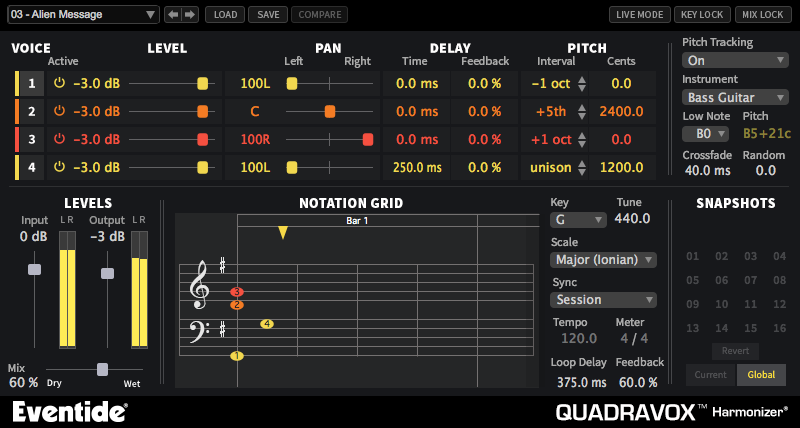
Eventide’s Quadravox may primarily be a harmonizer tool, but its capabilities go way deeper, offering time-based effects and other features.
The name Eventide holds quite a bit of weight in the audio production world.
Unlike a previous generation of professionals—many of whom were immersed in studios outfitted with Eventide’s classic hardware tools—my own experience with their products was limited prior to the release of Quadravox, their new harmonizer plugin.
Before trying it out, the closest connection I had to Eventide was through my familiarity Soundtoys plugins, whose founder, Ken Bogdanowicz, grew to audio fame after working at Eventide for several years in the early 1990s, helping to design groundbreaking tools like the now-classic H3000 Ultra-Harmonizer.
Because the Soundtoys line has completely transformed how I approach music production, hearing that Bogdanowicz cut his teeth at Eventide made me interested to finally hear their tools firsthand. (Not to mention Eventide’s own track record of many years of revolutionizing audio production with innovative and seminal new takes on effects processing.)
All that to say, I was quite intrigued by Quadravox, and I was keen to see if A) it would live up to my expectations, and B) if it was a practical enough tool to quickly learn and integrate into my existing workflow.
For my tests at Revelator Sound, I used a 2012 Mac Pro running OSX 10.10 Yosemite with Pro Tools 12.6.
Features
Eventide describes Quadravox as a “unique composition tool designed to inspire songwriting, stack harmonies, widen instruments and offer creative innovative rhythmic sequences.”
The heart of the plugin lies in the “Voice” section on the top half of the GUI. This is where we can choose up to four different voices (hence the name, Quadravox) to either blend in with the original track, or to replace it entirely. Here, you will find Level, Pan, Delay and Pitch controls for each of the four voices, as well as an “Active” button to toggle each voice on or off individually.
To the right is a “Delay” section that breaks down each voice into two specific parts: Time and Feedback. Here, you can offset each voice by any number of milliseconds up to a maximum of 2.4 seconds, and use the Feedback function to feed each Voice back into the input, post pitch-shifter. (The Quadravox manual suggests that this function works best with some amount of Delay added via the Time function.)
Moving over to the “Pitch” section reveals two more options: Interval and Cents. Interval allows you to select a specific pitch shift (+1, +2, +3, octaves, etc.) and will not deviate from that scale. The Cents function lets us dial in a more fine degree of pitch shift that responds directly to the input track, and does not lock into a specific pitch shift “step,” as set by the Interval control. This is particularly useful for adding a more “natural” harmony to a vocal or instrument, assuming the original input track is tuned appropriately.
Rounding out the top half of the plugin, you have the option to turn Pitch Tracking on or off, and to choose which instrument you’re using Quadravox on, to activate most appropriate tracking algorithm.
This upper section also has 3 micro-options to optimize Quadravox depending on what you’re using it with: “Low Note” selects the lowest note that Quadravox is looking for when Pitch Tracking is turned on, “Crossfade” sets the window of splicing that occurs during the pitch shift process, and “Random” applies a random amount of micropitch to any of the enabled voices.
On the lower half of the interface, you will find Input and Output level controls, as well as a Mix slider, allowing you to fine-tune how much of the effected signal blends in with the original source.
The Notation Grid is a visual representation of the notes produced by the Voices section at the top of the plugin. Those well-versed in reading sheet music will appreciate this view, as it allows you to quickly grab voices and move them around manually.
To the lower right, there are controls for the Key, Tuning, and Scale. Changing the scale allows the plugin to accurately produce notes and octaves that fit in the context of the track—and there are quite a few scales to explore.
Tempo, Meter and Sync enable Quadravox to lock into these specific details of the current session. The final two controls, Loop Delay and Feedback, give us even greater control of each voice. From the manual:
“[Loop Delay] sets the loop point for the Notation Grid. By turning up the loop feedback, the notes in the grid can be repeated by the length of the Loop Delay. [Feedback] sets the number of repeats heard for the Loop Delay. It can be very useful when you want to create echoes that don’t pitch shift on each repeat like the individual voice feedbacks will do.“
These controls are rather intuitive, and in my experience they’re best used in real time to find the optimal sound.
The last section of Quadravox is the “Snapshots” section, which are essentially presets that are native to the specific instance of Quadravox that you’re using at any given time. This is extremely handy if you’re performing live, as you won’t need to dig through a preset list to find the next sound.
In Use
Just when I received Quadravox for my review, I was starting production on a pop song that lent itself nicely to what the plugin has to offer. The artist and I wanted to find a processor that would allow us to both mangle and manipulate the singer’s voice, and Quadravox was just the ticket.
The beauty of Quadravox is that you can do some really extreme things while still keeping the sound and feel human, for instance, turning source material into something completely different by cranking up the Mix control to 100% wet and adding different octaves in the Voice section. It also works beautifully when adding subtle 3rd and 5th harmonics to backing vocals, or for adding a little extra meat to a clean electric guitar part.
Assuming you have a relatively low-latency system, using the “Live Mode” is great for auditioning sounds in real time. Flip it on when you’re experimenting, then turn it off when you’re tweaking Quadravox for the highest quality result after finding the sound you want.
To Be Critical
One thing to note about Quadravox is it does have a learning curve, as it is a relatively specialized tool. My main gripe with the plugin is the amount of effort you have to put in to “track” a voice properly in the Pitch Tracking section. Several times, we would set it to play a third harmony on the main vocal track, only to have it veer off on a couple notes. After some fine-tuning we did reach our goal, but it would be of help for the process to be a bit simpler. All in all, not a deal breaker by any means, and a potential quick workaround is to print the output of the effect section-by-section for a particularly fussy source.
Whenever I use tools that allow me to completely change the tonality or even essence of a sound, my modus operandi is to quickly find an interesting sound first (even if it’s way too extreme), then dial back the effect to the appropriate level. It seems that just about every plugin manufacturer has absolutely insane presets that are designed to show just what that particular plugin is capable of. I found that most of these presets are hardly usable in a real-world setting, and Quadravox’s presets are no different. However, the plugin is so intuitive and easy to use that these presets can quickly be transformed into super interesting, creative and usable sounds.
Summing it Up
All in all, Quadravox is capable of opening up really interesting new avenues of creativity for your workflow, and it especially shines on adding harmonies to vocal tracks. If you need deep, layered vocal stacking in a busy track, Quadravox can do this with minimal fuss and major results. Coming in at $99, it’s just about impossible to ignore what this plugin can do for your productions and creativity. Highly recommended!
Jeremy Steckel is an audio engineer/mixer from Columbus, Ohio, and runs Revelator Sound.
Please note: When you buy products through links on this page, we may earn an affiliate commission.






