New Software Review: spiff Adaptive Transient Processor by oeksound
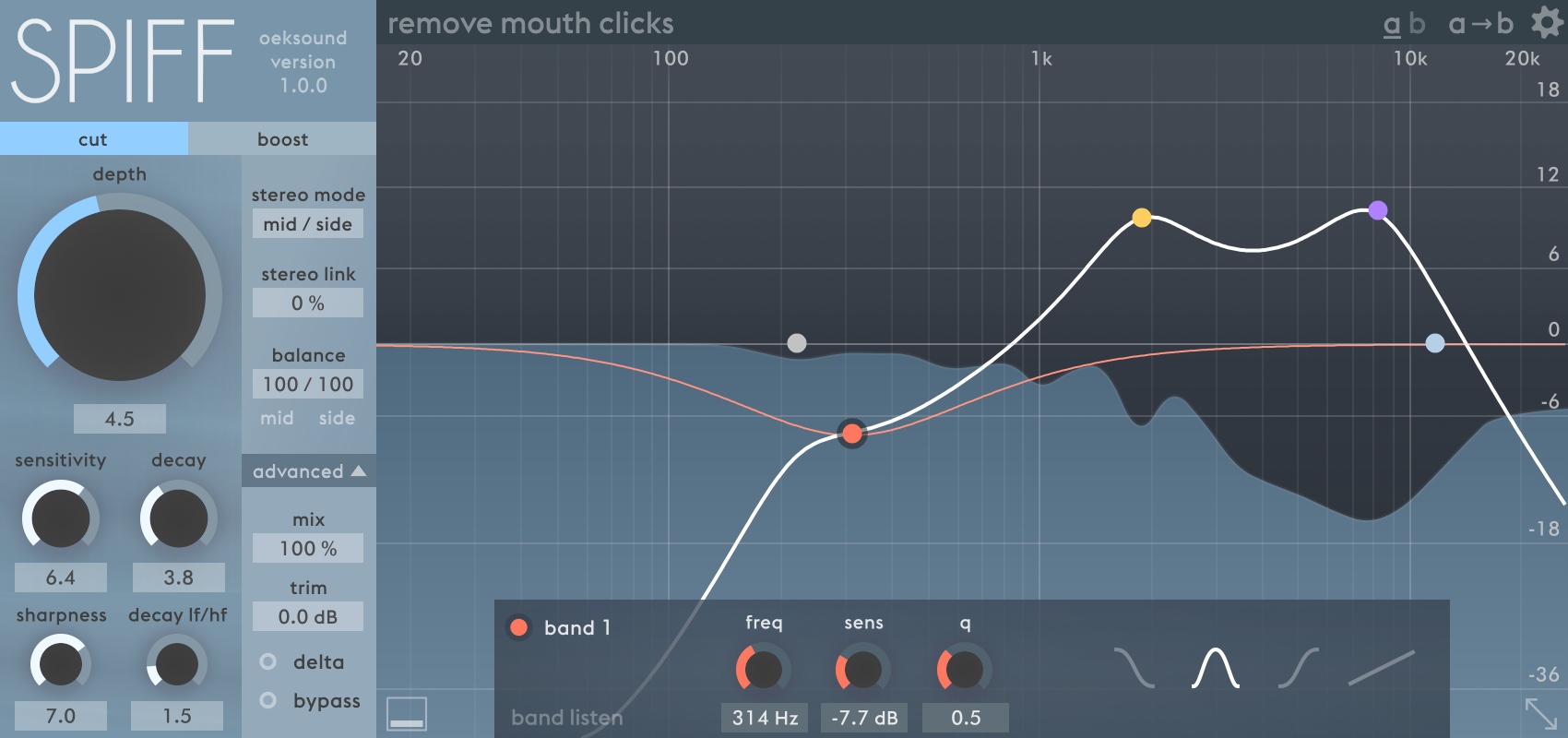
Offering a wealth of unique features, oeksound aims to redefine how we think of transient shapers with spiff.
oeksound is one my favorite fast-growing plugin companies. Their first release was a plugin called soothe, which is a dynamic resonance suppressor for mid and high frequencies; it quickly found its way into almost all of my vocal chains.
Having set the bar high with soothe, oeksound’s recent follow-up is an adaptive transient shaper called spiff. If you’ve never used one before, a transient shaper does exactly what the name implies: it shapes transients. With a basic transient shaper, you have control over the attack and decay of your source material. Amongst many other things, transient shapers can be used to add punch to your drums or to relax vocals.
With spiff, oeksound takes this to the next level by allowing you to target certain frequency ranges and process them independent of one another, aiming to dominate the competition in terms of precision and control. Let’s see how spiff stacks up.
Features
spiff comes with a sleek, simple, and modern GUI. Implementing an OpenGL-accelerated graph, spiff puts your graphics card to work in order to provide smooth visual feedback. The plugin is aesthetically pleasing and rather straightforward to use.
Regardless of gain staging, the material running into spiff will always react to the Depth knob; spiff is input level independent. The Delta monitoring feature is something you’ve likely seen on a lot of de-essers, but spiff brings it to the world of transient shapers. Enabling Delta allows you to solo the material being affected by spiff; toggling this on and off will let you really dial in your processing.
The massive Depth knob is clearly important, but what does it do? It simply amplifies the boosts or cuts you’ve applied to the transients. Turned all the way to the left, it has a very little affect, and turned to the right, it has the greatest affect.
One thing to note about spiff is that if you try to boost or cut in a frequency range where there is no transient material, it will have no affect; it specifically targets transients.
The Sensitivity knob controls how spiff reacts to transients. Turned to the left, it only detects the dominant transients, and turned to the right, it detects smaller transients. For example, if you had spiff on a drum loop with the sensitivity turned down, it would only react to the kick and the snare (assuming they were the most prominent elements). If you have the sensitivity turned all the way up, smaller elements like the hi-hats would also be affected by spiff.
Although the Decay knob is not as large as the Depth knob, it can manipulate the sound passing through spiff in a massive way. Perhaps you’re trying to shorten the release on a snare; turn the Decay knob down. Maybe you want to turn a weak, short cymbal into a long, drawn-out one; turn the Decay knob up.
The sidechain EQ allows you to filter out or attenuate frequencies that you don’t want triggering spiff. You can also use the sidechain EQ to boost frequencies that you want spiff to process more.
The Sharpness knob controls the bandwidth of all separate cuts and boosts. Keep this turned down for percussive material, and turned up for wide frequency range instruments like piano and guitar.
The Decay LF/HF (low frequency/high frequency) knob allows you to selectively manipulate the decay time of the low- or high-frequency content. When turned to the left, low-frequency content will have a long decay time. When turned to the right, high-frequency content will have a long decay time. When left in the center, low- and high-frequency content will decay at a similar rate.
In Use
After playing around with spiff and using it on a number of different samples and source material, I quickly realized that this plugin extends beyond a mixing tool and into the realm of creative audio devices. I didn’t think it was possible to get such a variety of sounds from a transient shaper, but oeksound proved me severely wrong.
When most people hear “transient shaper,” they immediately think “drums.” spiff is an absolute monster when it comes to controlling drum transients. You can add punch, take it away, add sustain, and take that away as well. The ability to target certain frequency ranges and affect the sensitivity of each band makes spiff perfect for taming drum loops (especially when you may not have access to all the individual parts). spiff is definitely a speciality tool, and it does its job better than any of its competitors that I know of.
Typically, I’d use a transient shaper to tame an overly-zealous performance from a pianist, and spiff had no problem with this task. The great thing about spiff is that when you crank the settings to the extreme, it can add rhythm to otherwise stagnant performances. I took the piano chords I was working on, applied a heavy rhythm to them with spiff and used it as a pulsing background effect—very cool!
On oeksound’s website, they claim that spiff can turn a picked guitar into a finger-picked guitar. To me, this sounded like an absurd claim, and that alone made me want to test this out for myself. There’s a preset called “Acoustic pick to fingers”, and clearly that’s the preset they were referring to. After tweaking the preset slightly to accommodate my guitar performance, I was impressed, but not completely blown away. It didn’t match up to finger-picking the guitar myself, but this could definitely work if you wanted to tuck a picked guitar back into the mix and mellow it out.
I almost always apply gain automation to my vocals in order to get a consistent level, and then follow it up with a healthy dose of Waves Vocal Rider. When I do this, it’s the transients that I’m after. In the past, I haven’t found a transient shaper that offers me enough control to do this the way I want, but with spiff, I’m able to bypass a lot of the excruciating gain automation that I would otherwise need to apply to my vocals. I’ll still go in and apply gain automation to certain areas, but it’s much less time consuming with spiff.
When demoing this plugin for yourself, make sure you’re applying it to raw, unprocessed audio; this is where you’ll see spiff really shine. Most of the sounds you download from Splice are already quite processed (which isn’t necessarily a bad thing), but this is also the main reason mixing engineers are going to find this plugin more useful than the average bedroom producer. As a producer, if something doesn’t sound right, the easiest thing to do is just replace the troublesome sample with a different one. As a mixing engineer, you don’t always have that luxury.
I tested a whole variety of audio samples, and the extent of the material you can apply spiff to is endless. I was hard-pressed to find something that spiff couldn’t handle.
For quick results with spiff, try the following steps:
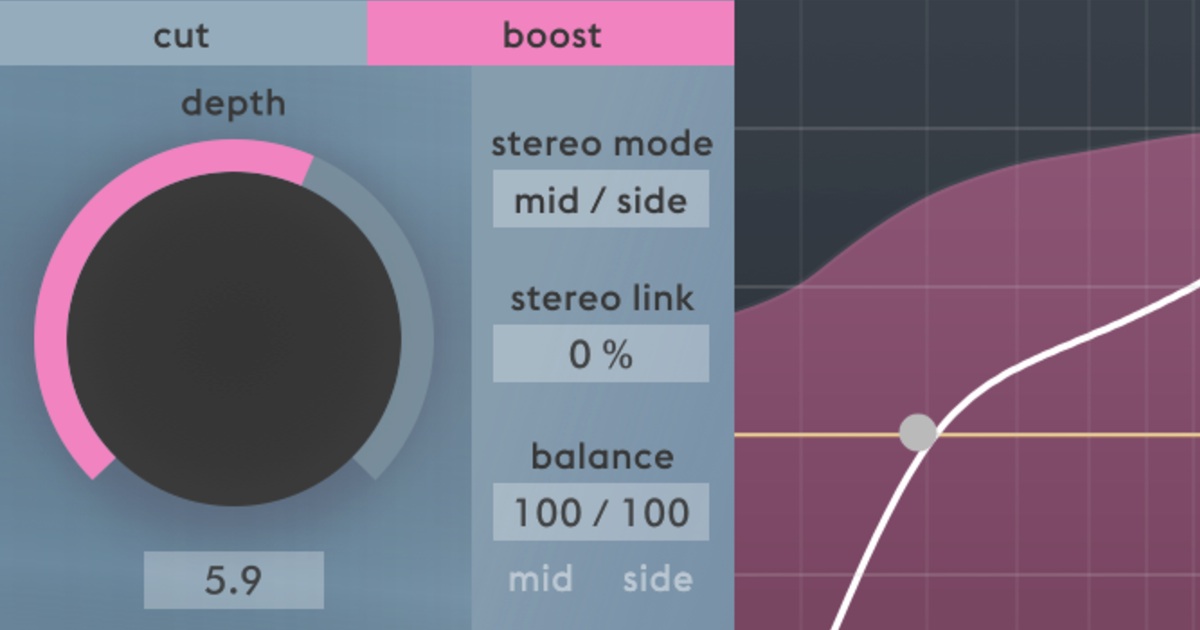
With a set of deeply-customizable parameters focused around the “Depth” control, it’s easy for spiff to react to source material only when needed.
Turn on Delta monitoring and turn up the Depth control to hear what spiff is reacting to. Then decide if you want to cut or boost the material via the selectors on the top left of the GUI. Next, adjust the Sensitivity and Decay controls to focus in on the transient material. Use the sidechain EQ to filter out unwanted frequencies, and adjust the Sharpness and HF/LF Decay controls as you see fit (these can usually be left at their default values). Lastly, turn off Delta monitoring and adjust the Depth again.
There are also a couple of modifier keys you may find useful when using spiff. For example, “Shift” allows you to fine-tune parameters with smaller increments. “Command” (“Control” on Windows) changes the bandwidth when dragging on a node (using the scroll wheel on a node will change the bandwidth as well). Lastly, “Alt” resets any parameter and enables band listen while holding down a node.
To Be Critical
While writing this review, I tried really hard to come up with something that bothered me about spiff, but everything—from the way it looked, to the way it sounded—met my expectations. When a plugin elegantly fulfills a need, it’s a beautiful thing. spiff does exactly what oeksound claims it does, and it does it extremely well.
Summing it Up
As far as transient shaper plugins go, spiff is priced on the high end at €149. However, it offers you so much control and so much variation in the sound it produces that the price is justified; spiff has replaced all of my other transient shapers.
You can download a free trial of spiff here and test it out for yourself. And if you don’t already own it, you can download a demo of oeksound’s other plugin, soothe, here. oeksound made it onto my Ultimate List of Plugin Companies, which is worth checking out if you’re interested in picking up a couple other production and engineering essentials.
spiff is a gem that bedroom producers are likely going to breeze past, but if you’re a professional mixing engineer, this little device is going to find itself right at home in your arsenal of go-to mixing tools. This company has had a great first two releases and I can’t wait to see what they come out with next!
Charles Hoffman is a Mixing and Mastering Engineer at Black Ghost Audio. After graduating from the University of Manitoba with an English degree, Charles completed his education at Icon Collective in Los Angeles, CA.
Please note: When you buy products through links on this page, we may earn an affiliate commission.






