New Software Review: Video Slave 4 Pro by Non-Lethal Applications
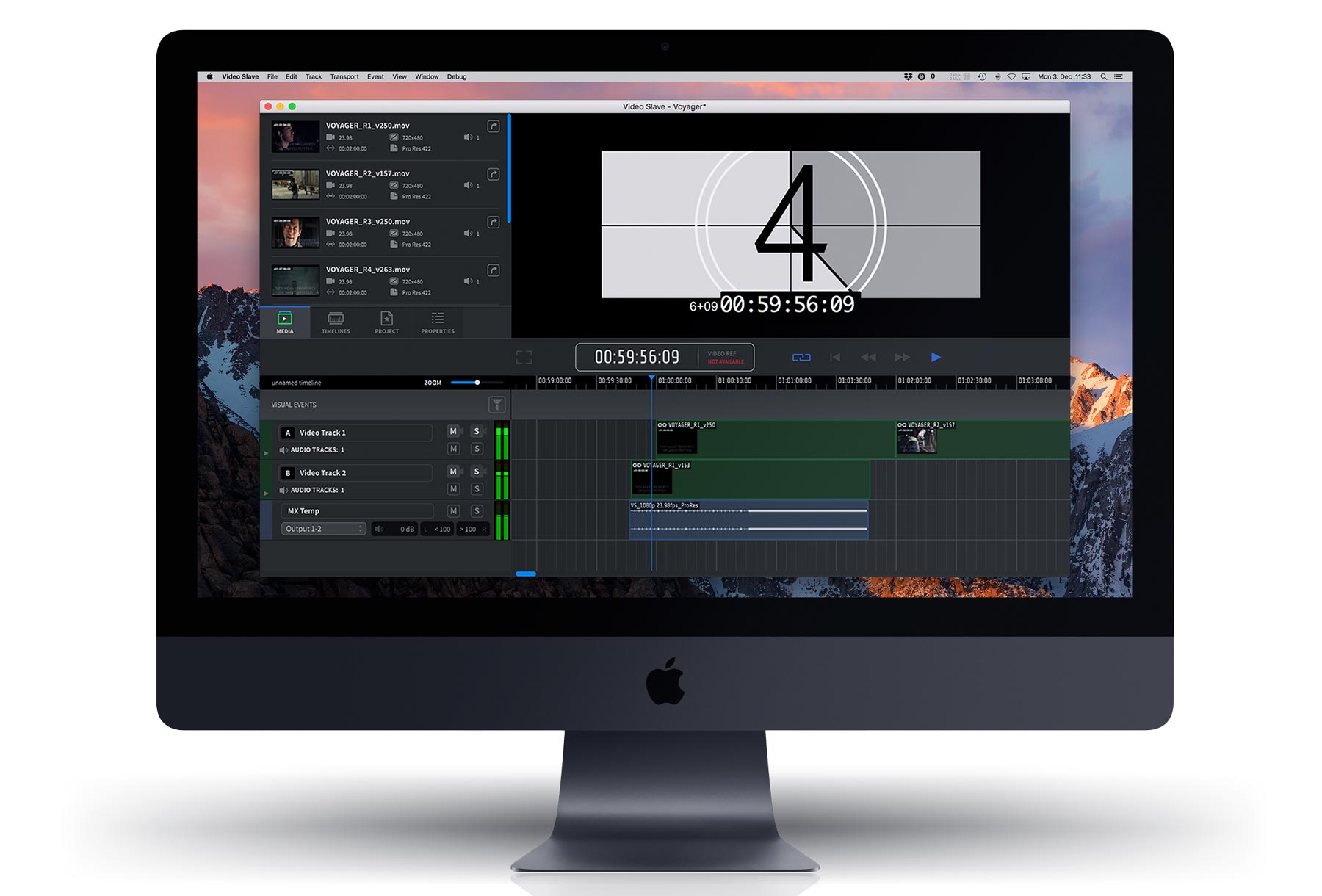
Non-Lethal Applications’ Video Slave 4 Pro offers some attractive features not found in much of the competition—can it be the solution for you?
Many film composers, music editors, sound designers—really anyone working with audio in post-production—often need a reliable way to play back video. While many DAWS offer the ability to import video directly into your session, they often don’t interact well with certain video formats and codec types.
For instance, I have found that Pro Tools doesn’t cooperate well with H264 .mov files. These types of encoded video formats can be smaller in file size, making them great for saving space on your hard drive, but they create extra work for the DAW to play them back properly. If you’re a composer for film/TV, this is potentially problematic as you may need all the processing power that your computer can offer just for writing and mixing.
To combat this, many film composers run their main writing software (such as Cubase, Digital Performer, Logic, etc.) while slaving to a separate Pro Tools system that runs video. Sending MIDI Timecode (MTC) to a separate computer running just Pro Tools saves the main sequencing system valuable processing power.
Today, we are taking a look at Video Slave 4 Pro by Non-Lethal Applications. This application can be run from the same computer that you use for sequencing, or via the above-mentioned method of offloading it to a separate computer using MTC. Let’s see what it’s all about.
Features
Non-Lethal Applications has spent a lot of time on market research, tuning closely in to what people working in audio post-production need to get the job done. For film composers like me, having a dedicated video playback application means that I can leave my video constantly running and switch between different Logic or Cubase sessions seamlessly. This allows me to not have to wait for my main writing DAW to load the video every time I want to work on a different piece of music for a film.
To set up Video Slave with your respective DAW, you need two things: one is a correct MTC and MIDI Machine Control (MMC) source, and the other is that you need to set your DAW to transmit MIDI Timecode (and optionally MIDI Machine Control messages). This article on the Non-Lethal Applications website will walk you through how to do it for your particular DAW.
If you don’t have Pro Tools Ultimate, Video Slave offers the advantage of letting you load multiple video files directly into the software so you can seamlessly switch between different files. This makes it a breeze to jump around from reel to reel. You can also load multiple audio files in and have control of the dialogue, sound effects, music splits, etc., that an editor might send you. There’s basic control of volume, mute, and solo for each audio track, and you can also mute just the left or just the right channel of a stereo audio file.
There are also some additional features that make Video Slave more than just a video playback solution. These include the ability to add very useful things like streamers, markers, and TC overlays; we’ll talk about how these can help when recording VO artists or musicians to picture.
In Use
Recently, I was working on scoring a film and the editor forgot to put a visual TC counter in the video. With Video Slave, press Command+T to toggle on a TC overlay and you’re good to go! Additionally, when I was done with the music, I imported a stereo mix into Video Slave, set an in/out range to export video with my music, and selected the option to export the video with the TC overlay in the file. This made it easier for the editor and director to send notes later using timestamps as opposed to just saying, “Make the music louder when you see her turn to the camera!”
Spotting clips is as easy as double-clicking on the video or audio files in the project, and if you drag this to an audio track while holding down Option, Video Slave will place it at the correct timestamp after the release of the mouse button. You can also bounce video directly in the app with a nice selection of different codecs, with the option to bounce video with audio or just audio.
I also love that you can add visual markers on the video. I’ve found that when scoring a film, it helps to overlay file names on the video so when clients are referencing the music, they see, for example, “1m01 OPENING TITLE”, on screen for the opening. Having specific file references really streamlines the editing process and leaves much less room for error or time-consuming miscommunications.
Being able to add streamers to the video is also a huge advantage when recording real musicians, VO artists, or foley artists. A visual indicator on the screen for when someone is supposed to play a note or say their line may end up saving you a lot of time later when editing audio to match the picture.
To Be Critical
While Video Slave 4 Pro has been great for my workflow, I should mention that if you don’t benefit from its unique features such as streamers, markers, etc., you may be fine just using Pro Tools as your video slave. Again, I find Video Slave a lot smoother at playing back many different types of video formats and codecs, and not needing a physical iLok plugged in like you do for Pro Tools makes me very happy. However, let’s discuss the price of Video Slave 4—this is especially pertinent when compared to the cost of a Pro Tools subscription at $24.92 per month:
A Video Slave 4 subscription costs $17.99 per month or $339 for a perpetual license. A Video Slave 4 Pro subscription costs $27.99 per month or $539 for a perpetual license. Again, the current Pro Tools subscription plan is $24.92 per month for a 1-year subscription… but with this license, you gain access to a full, industry-leading DAW with much more on offer than just a video playback application.
Having said that, I prefer the Video Slave video engine as it’s very responsive—and when linking Cubase to Pro Tools for video, there’s always a small lag before the video plays in Pro Tools (an issue I have not had with Video Slave).
Summing it Up
Video Slave 4 is an indispensable tool for audio professionals working in post-production. To Non-Lethal Applications’ benefit, there really isn’t too much competition in the market when you consider what Video Slave can do—especially the Pro version.
If you’re in need of streamers, markers, visual cues, etc., as well as software that interacts really well with most video codecs and file types, look no further than Video Slave 4!
Please note: When you buy products through links on this page, we may earn an affiliate commission.







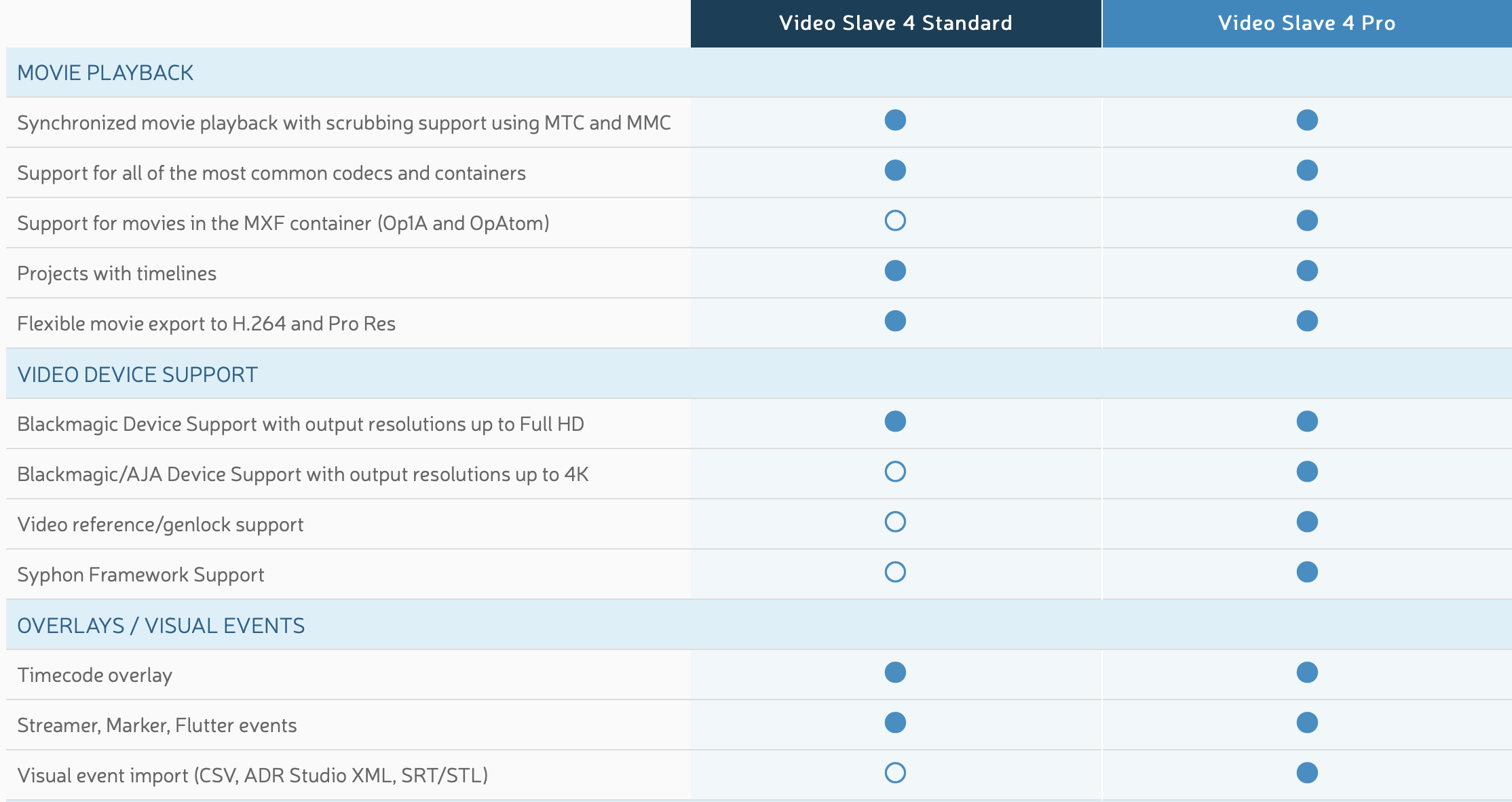
[…] For instance, I have Read more… […]