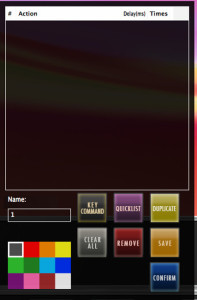Review: Batch Commander for Pro Tools, from Slate Media Technology
With their Raven MTX and MTI, software/hardware developers Slate Media Technology brought state of the art multi-touch screen capabilities to the recording world in a very big way — and they are growing a fast following in recording studios and post houses.
Slate’s Raven series allows users to connect their software and hardware directly into the heart of your DAW with touch capabilities, allowing you to get “hands” on control to adjust faders, plugins, clips and every other feature that is in recording software. It also includes a batch command system for macros and shortcuts, which is super-customizable among other things.
I demoed the Raven MTX at AES NYC last year — I was very impressed with the workflow, and how it felt natural to change settings on plugins without using your mouse. It feels good to just use your hands and fingers – not to mention you can get to your desired sound much quicker, with less clicking.
Description
Slate has now released the Batch Commander that is included in the Raven 2.0 software as a separate product, for any Pro Tools 10 or 11 user that would like to use the macro and batch capabilities of those units – no Raven required! This is a great move in my book as it lets everyone at any budget get their hands on one of the more powerful features of the hardware.
Using single click buttons, Batch Commander allows you to execute up to 1,000 key commands, menu selections and other DAW functions to greatly enhance and speed up workflow and cut down on redundant multi-level tasks. It also comes preprogrammed with over 80 already-set batch commands that are quite handy. Additionally, you can customize and make your own based on your workflow and what you’d like to do with their “Quicklist,” which features hundreds of everyday functions for Pro Tools 10 and 11.
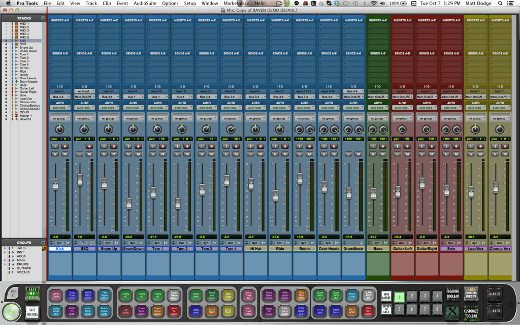
Straight from the RAVEN, Batch Commander can execute up to 1,000 key commands, menu selections and mouse clicks.
Setup
I tested on a 2010 Mac Pro running Mavericks, and Pro Tools HD 11.2.1. The Install process of the Batch Commander was a breeze. The product uses an iLok authorization code, which involves pasting a code that Slate emails you into the iLok software and then activating it onto your iLok. The application is a drag and drop install right into your applications folder, and only took a few seconds on my computer. After that, simply click on the Batch Commander icon and it will load it up.
You have the option to select your DAW Version that is installed on your computer — currently Pro Tools 10 or 11 are the options, as The Batch Commander is customized for each version.
In your Mac preferences you need to allow the Batch Commander to be accessed for things to run properly. (To accomplish this on your mac go to: System Preferences > Security and Privacy > Privacy, and in the “Privacy” tab click the box to the left of where it says Batch Commander — you are good to go!)
If you only have one screen, I recommend putting your computer dock into “hide” mode if it resides on the bottom of your screen. You can do this quickly by hitting Option (+) Command (+) D on your keyboard.
Now on to your DAW: In Pro Tools, make sure your Command Focus is enabled (AZ button) in order for batch commander to be effective in running your commands.
In Use
I really like how the interface looks: If I’m staring at something all day, it doesn’t hurt if it looks nice. The buttons are set up in a clean manner, making its easy to understand what everything does in the Batch Commander toolbar.
There are eight banks of pre-programmed macros that are a great start to see the power of this software as well as settings, save functions and the ability to have a few racks of macros stacked on top of each other (it defaults to just one, which I found to be the right fit for me) and also a floating toolbar option.
Theoretically one could just use the presets they have set up for you, go through the eight banks and see what they have preprogrammed, and never have to even mess with making your own. I did just that while getting my feet wet when I first demoed it, and I was quite impressed with how much thought went into each preset and how much I could do without really doing any work at all.
I tested out each and every default macro and they all worked to perfection as expected without any bugs. For those looking to gain the most I do recommend that throughout the day you write down the shortcuts you use regularly – especially when using shortcuts back-to-back and program those to macros.
Hint: Without reading the manual, what isn’t obvious is how to edit or add your own macros. To do this you need to hold down the Control key while clicking the macro key you want to add or edit – once you do that you will get a popup and be able to add, edit, and access the Quicklist as well. This can also be accomplished by right-clicking, if your mouse has that capability.
I’ve provided a link in the next section that features some great video examples from Slate on uses for Batch Commander, and some setups.
Conclusion
Batch Commander is quite powerful as a way to enhance your recording and mixing experience inside your DAW, and also save you time and help keep things light and moving.
For me, less clicking on my mouse and keyboard is a good thing, and the fact that you can make many steps happen with the click of one button is a win/win. It almost feels like cheating – only without any side effects.
One function I would like to see added in a future update is a “record” or “watch me” function that allows you to record steps that you may do to create a macro and then be able to edit and create a batch command for it, without necessarily having to type in or use the Quicklist for making macros.
It would also be nice to have some more color options for the buttons and also the to be able to change the color to the Batch Commander toolbar to darker or lighter as desired. In addition, I feel it would be handy to some users to have the option to place Batch Commander on the top of the screen if you so please. In addition it would be convenient to have the option to drag and drop from the Quicklist feature right onto a macro button for quicker setup.
I’m usually not a fan of manuals and prefer to just dig in, but I scanned the Batch Commander manual and found it to be quite well thought-out and put together, and not what I would usually expect in a product manual – they are usually a bit boring to read through when you just want to get rocking. I highly recommend giving the manual a thorough read, and also checking out some of the tutorials on the Slate Video Page http://www.slatemt.com/bc-tutorial-videos/ for ideas of macros and how to create them too!
As of now Batch Commander is just for Pro Tools 10 and 11 and Mac OSX 10.7 and up. Future compatibility with Windows OS and other DAWs is forthcoming. It’s priced at a very reasonable 99.00 USD which I consider a steal if you think about all the time you will save while working on projects.
There is a full functioning 14-Day demo on the Slate website. See http://www.slatemt.com/products/batch-commander/ to demo or purchase Batch Commander.
Jake Antelis is a Producer, Mixer and Engineer . You can find more about him @ http://www.Jantelis.com, http://www.Facebook.com/JakeAntelis, and http://www.Twitter.com/Jantelis
Please note: When you buy products through links on this page, we may earn an affiliate commission.