Review: Celemony Melodyne Editor
While Antares Auto-Tune has inspired plenty of musical garbage, as well as comedy gold (such as YouTube sensation Auto-Tune the News), Celemony Melodyne first came to us as a sort of Auto-Tune on growth hormones. It offered not only pitch correction, but also the editing of note length and timing within an audio file. It was a big step forward, and now, after more than a year of hype, Melodyne Editor with Direct Note Access (DNA) takes the next step.
DNA allows the same manipulation of note pitch, length and timing within an audio file as before, but now applies it to individual notes within polyphonic material.
There are limits to the current DNA technology. The polyphonic material it can split into component parts is meant to be limited to chords played on guitar, piano, synths, other stringed instruments and even vocal harmonies. However, that doesn’t have to stop you from trying to do even more with this exciting tool.
Separation, No Anxiety
Melodyne Editor ($299 street price) operates as a stand-alone program or a VST, AU or RTAS plug-in for OS X or Windows. You can choose to authorize it with an iLok USB key or approve it for use on your computer through an account on Celemony’s website. From there, you can move your license from computer to computer online by authorizing it on one machine while de-authorizing another machine. In all, it’s one of the handiest systems I’ve ever seen for moving licensed software around computers without using a USB key lock.
Once you load an audio file (WAV, AIFF, SND or SDII formats) or open it as a plug-in on a track, Melodyne’s main window works like a timeline except that it breaks the audio into separate “blobs” for each pitch, and separates the pitches — like tracks in a DAW — into rows from high to low (see Fig.1).
You can use Melodyne similarly to Auto-Tune to pitch-correct tracks, but Melodyne Editor also offers transposition, time-stretching and exporting of audio arrangements as MIDI files. You can edit the length, timing, volume, vibrato and arrangement of individual notes, record audio straight into Melodyne Editor (stand-alone) and save your edits as Melodyne documents or new audio files.
Of course, the marquee addition to Melodyne Editor is Direct Note Access.
Mapping the Music Genome
Melodyne Editor has three algorithms for analyzing audio in its Algorithm menu: Melodic, for monophonic melodic parts such as a lead vocal or bass line; Percussive, for rhythmic and percussion tracks; and Polyphonic, which offers the DNA technology.
I tested the DNA function on a wide variety of instrument tracks, harmonized vocal tracks and — just to see what would happen — full stereo mixes of finished songs. When used as specifically intended (to separate and edit individual notes within chords), DNA worked just about flawlessly. With clean tracks such as acoustic piano and guitar, the notes separated beautifully, and I could begin moving the notes around the window immediately to begin constructing entirely new chords.
Audio material with a lot of overtones present needs some work before you begin editing. Vocal harmonies, big-sounding synth chords and distorted guitar were some examples of what needed some work in the Note Assignment mode. In that mode, Melodyne Editor shows all the blobs with their start and end points, as well as certain phantom blobs that were detected but that the software determined were overtones (see Fig. 2).
In Note Assignment mode, you can turn on phantom blobs that the software had turned off, you but what you will more often do is turn off certain blobs that Melodyne Editor determined were notes, and were actually overtones of other notes. Double-click to turn off a blob, after which its energy will return to one of the active blobs that created it as an overtone. You can listen to the audio with a simple synth tone substituting for the audio notes to help you determine which blobs you should turn on or off. You can also use the “Venetian Blinds” to limit the note range of active blobs. This may sound convoluted, but Celemony’s online video manuals do a great job at demystifying this and other processes of Melodyne Editor.
Fig. 3 shows the same audio file as in Fig. 1 after having been cleaned up in the Note Assignment mode. Once I got used to the Note Assignment mode, it became almost second nature, but using it, especially with long files, can take quite an investment of time. Perhaps this mode won’t be necessary or as time-intensive in future versions, but for now, it’s worth the time just to do what DNA can do.
With Note Assignment prep work finished, you can then create entirely new chords or harmonics with your polyphonic audio. Melodyne analyzes what key the audio is in, and from there you can select a new scale from 28 variations of each of the 12 chromatic scales. If you then select the Scale Snap option, the note view on the left lightens out all the notes that are not in that scale as a guide for your edits.
Changing Your Tune
In the audio examples below, I took a bunch of tracks recorded in C Major and used Melodyne Editor’s DNA to change them to notes in the Persian variety of C to give them a darker, exotic feel. Depending on the source and pitch of the audio, I could move most notes more than an octave up or down before they lost their realism and began to sound synthetic. The one exception to this was vocals, with which things occasionally took on what’s generically called the “Auto-Tune effect” after shifting notes just a few steps in either direction. You can hear this in the vocal clip below.
After using DNA “by the rules” and being completely satisfied with the results, I loaded some fully-mixed songs into Melodyne Editor to see if I could extract some individual instrument parts. The results depended entirely on the whether the songs had a sparse arrangement or were more of a wall of sound. In some tracks I was able to “steal” isolated instrument parts with no artifacts and then bounce them to a WAV file. One example of that was a piano part that was playing over a bass line and a drum kit. The ramifications of that ability can be mind-boggling for sample-hungry producers, (or equally frightening for copyright enforcers) especially when you can then re-tool the melody of the extracted part or export the part as a MIDI file.
However, many songs out there are too densely mixed for Melodyne Editor to cleanly separate parts, and pulling an a cappella vocal out of a song will also be tough, even in songs that are fairly minimal, because a vocal’s frequencies will almost always overlap with other instruments.
Join the Race
Besides some lengthy processing time and occasional crashes when switching out of Note Assigment mode, Melodyne Editor performed solidly and impressively. I’d like to see it support compressed audio formats such as MP3 and AAC, and be able to place markers in the timeline. Other than that, it’s a deep program with many uses. It’s value may not be immediately apparent to some, while to many others it’s all but priceless. You probably know where you fall on that that scale, but regardless, Melodyne Editor is definitely a pacesetter in the world of audio manipulation. Like Ableton Live before it, I expect to see it leading the pack for a while, with others just trying to keep up. The only question is whether Celemony can wait another full year or more before its next giant leap.
Audio Examples
All original audio clips come from Indaba.com‘s Matisyahu remix contest.
Low n Hi Strings Original (C Major)
Low n Hi Strings
Low n Hi Strings (C Persian)
Low n Hi Strings-CPersian
Strings 2 Original (C Major)
Strings 2
Strings 2 Edited (C Persian)
Strings 2-CPersian
Piano Original (C Major)
Piano
Piano Edited (C Persian)
Piano-cPersian
Acoustic Guitar Original (C Major)
Acoustic Guitar
Acoustic Guitar Edited (C Persian)
Acoustic Guitar-CPersian
Vocals Original (C Major)
BG Vocals
Vocals Edited (C Persian)
BG Vocals-cPersian
High Synth Original (C Major)
Hi Synth
High Synth Edited (C Persian)
Hi Synth-CPersian
– Markkus Rovito is a writer, musician, DJ and contributing editor at DJTechTools.com.
Please note: When you buy products through links on this page, we may earn an affiliate commission.







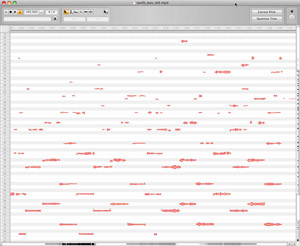
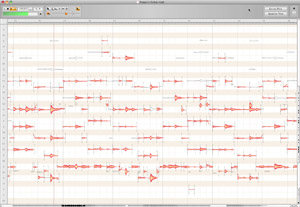
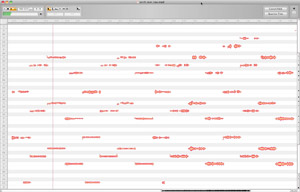
Poosheesty
January 1, 2012 at 6:08 am (13 years ago)Thanks. Very helpful review and audio samples.
BobS
January 12, 2014 at 10:19 am (11 years ago)If you shift from Melodyne Uno to Editor (Sigletrack), be prepared for a total paradigm shift in file management. Save and Save as are different from everything any computer user is familiar with. I noticed no improvement in functions or audio quality, so I deinstalled and reinstalled Uno. I am happy again, though I wasted money on the upgrade.