New Software Review: Texture by Devious Machines
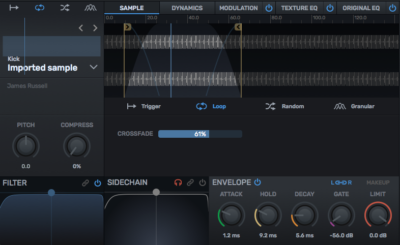
Devious Machines’ Texture can both enhance and transform the sounds you feed into it—can it help with your next production?
Texture by Devious Machines is a plugin that analyzes the level of the audio you feed into it, and then generates a new sound which matches the dynamics of your source.
Texture can be used to layer sounds with your pre-existing signal or create entirely new sounds that match the volume envelope and rhythm of your source signal.
Devious Machines positions Texture as “the effects plugin with the heart of a synth.” It offers a wealth of effects, all based around your original signal’s unique qualities. Let’s take a look at what makes Texture so unique.
Features
This audio device is broken down into four main windows that include the Preset and Menu bar, Source panel, Central panel, and Output panel. The Preset and Menu bar allows you to save presets and access any of Texture’s 340+ stock presets. The Source panel will enable you to manipulate Texture’s internal sound generator; this includes the texture source, source-specific parameters like pitch, octave, colour and density, and a sweepable bandpass filter with an adjustable center frequency and bandwidth.
The meat and potatoes of Texture lies in the central panel. It allows you to cycle between a Sample tab, Dynamics tab, Modulation tab, Texture EQ tab, and Original EQ tab. The Modulation, Texture EQ, and Original EQ can all be toggled on/off with a power button.
The Sample tab is one of the biggest improvements to the current iteration of Texture (version 1.5). It allows you to use your own samples as textures. The fact that previous versions were lacking this feature was one of my biggest complaints, so it’s nice to see that it’s been addressed. You can play back your custom textures using four different sample modes: Trigger, Loop, Random, and Granular.
Trigger plays textures based on incoming audio signal level, or at a regular rate. Loop will cycle your sample continuously, based on where you’ve placed the sample’s loop brackets. Random plays back random grains from the source signal, and Granular uses granular synthesis to affect your custom texture.
The Dynamics tab allows you to control how Texture responds to audio fed into the device. Audio running through Texture triggers an envelope that tracks the level of your input signal. This envelope can be controlled with the Attack, Hold, Decay, Gate, and Limit knobs. These controls work similarly to the controls of a noise gate and manipulate how closely the envelope follows the input signal.
The Dynamics tab also contains a sidechain section that allows you to make Texture respond to a filtered sidechain input; it narrows the range of frequencies that will trigger the envelope. You can actually link the bandpass filter of the sidechain section to the bandpass filter of the filter section. This can yield quite exciting results in conjunction with Texture’s Dry/Wet knob.
The Modulation tab contains an LFO and an envelope modulation section. The LFO allows you to access sine, triangle, square, saw+, and saw- waveforms. You’re able to control both the speed and phase of the LFO using dedicated knobs. With the selected LFO, you can control the pitch, colour, and filter cutoff frequency of your wet signal.
Offering even more modulation opportunities is the Envelope Modulation section, which also enables you to control the pitch, colour, and filter cutoff frequency of your wet signal, based on the shape of your envelope. To dial in these settings, you’ll want to fine-tune the knobs found in the Envelope section.
Both the Texture EQ and Original EQ offer five bands. Each band allows you to choose between a low pass, low pass 24dB, high pass, high pass 24dB, notch, peaking, low shelf, and high shelf filter. While perhaps not the most advanced EQs out there, they definitely provide enough processing power to sculpt the character of your sound.
The Output panel provides you with a gain knob that affects the dry signal or wet signal, depending on whether or not the “Texture Solo” button is engaged. There’s also a Dry/Wet knob that controls the ratio of dry signal to wet signal. Finishing off this plugin is a master fader that allows you to bring down your output level. This fader is actually quite useful since you’re generating and summing signals together within Texture.
In Use
My initial impression of Texture was that it was a glorified gate with some built-in noises. However, the modulation section is what won me over. It allows you to really mangle the wet signal and create something new.
One of the first realizations I had when using this plugin is that it would be perfect for foley work. You could set up Texture to work similar to Krotos’ Reformer. Essentially, you could use your voice, or some other source signal, to trigger sounds in Texture, like bubbles, alien noises, etc., in-time with a film.
Some of the intended uses for Texture include replacing percussion with alternative sounds, creating cohesion between grouped elements, adding a “vintage” flavor to sounds with tape hiss or vinyl crackle, and synthesizing new bass frequencies for top-end heavy content. There’s a lot that can be done with Texture, but I think most people will primarily use it as an alternative to layering audio samples with one another.
I was happy to see that Texture came with a healthy number of presets. As much fun as sound design is, when I’m actually writing a song, I’m looking for a solution that will provide me with quick results. Fiddling knobs for twenty minutes trying to get a patch to sound just right isn’t something I’m too inclined to do while in an attended session with someone.
To Be Critical
I feel Texture could benefit from the inclusion of a couple more LFOs and a built-in effects section. I’m really nit picking here, since version 1.5 addressed my previous concern regarding the lack of a custom sample section.
Currently, if I want to apply creative effects to a custom texture, there isn’t a great way of doing it. I either have to bake the processing into the sample before loading it into Texture, or I have to load the plugin onto an aux track, turn the Mix knob up to 100% wet, and then blend the signal from the aux track back in with the original signal. Since Texture’s main selling point is convenience, I’m pretty unlikely to do this if I’m looking for a quick creative solution.
A lack of LFOs and effects is by no means a deal breaker, but it would be nice to see Devious Machines continue to push the boundaries of Texture in the future. With the great new addition of a sample section, it looks like they’re headed in the right direction.![]()
Summing it Up
Texture does precisely what its name implies; it adds texture to your existing audio signal. I would definitely recommend this device if you’re looking to spice up your productions and need assistance filling out your frequency spectrum. My favorite part about Texture is that it’s relatively simple to use once you’ve explored the interface, and it’s capable of providing you with lightning-fast results.
Texture is priced at $105.59 (and on sale for $65.05 through late April), but Devious Machines also offers a free 14-day demo. While in demo mode, the plugin will emit noise every now and then, but it’s a great way to check out what Texture is capable of.
Charles Hoffman is a Mixing and Mastering Engineer at Black Ghost Audio. After graduating from the University of Manitoba with an English degree, Charles completed his education at Icon Collective in Los Angeles, CA.
Please note: When you buy products through links on this page, we may earn an affiliate commission.






