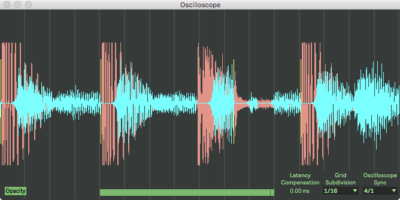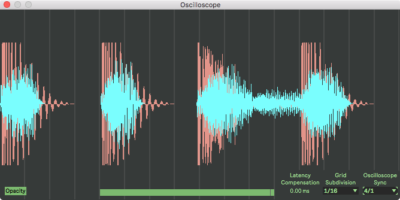New Software Review: Chain Shaper for Ableton Live by Tech Noir
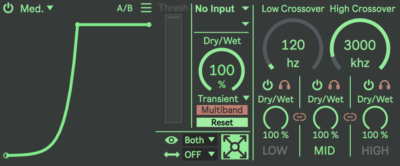
Chain Shaper by Tech Noir aims to give you unprecedented control over your sidechain compression in Ableton Live.
Chain Shaper by Tech Noir is an audio triggered, multi-band sidechain utility that is designed for extreme accuracy.
This Max for Live device, made specifically for Ableton Live, is already being used by many producers like Kill the Noise, Mat Zo, Wuki, Willy Joy, 12th Planet, and Dillon Francis. Using Chain Shaper, you can avoid many of the “clicking” artifacts that come along with using compressors to perform sidechain compression.
The big question is “What makes Chain Shaper different from other similar devices on the market?” LFO Tool and Volume Shaper already exist, so Chain Shaper has to bring something unique to the table in order to compete.
After walking you through Chain Shaper’s features, we’ll see if it has what it takes to become your go-to tool for sidechain volume automation.
Features
Chain Shaper, now on its third iteration, boasts some significant upgrades that have elevated it beyond the capabilities of version 2. One of the most notable new features is “Transient Mode” which automatically detects transients being fed through the device via a sidechain input, and ducks the audio on the track that the device has been applied to. Previous versions relied on a threshold level in the way that a compressor does. Now, you can run percussion loops with varying transient levels into Chain Shaper and have it apply processing each time it identifies a transient.
Being a Max for Live device, Chain Shaper doesn’t require you to set up a dummy track to use as a trigger. You can select the audio input source (Ableton track) you wish to use from the sidechain drop-down menu, and choose whether you want it to respond to the signal pre FX, post FX, or post mixer. This tool integrates perfectly with Ableton and makes it a potent creative tool.
Chain Shaper allows you to view a very useful oscilloscope. It overlays the input signal with the sidechain signal and displays each of them in different colors. This provides excellent visual feedback when trying to apply sidechain volume automation that is in time with the tempo of your song. In the image below, there’s a kick hitting every quarter note (in red), and it’s being used as the sidechain input. There’s also a synth playing (in blue), and it’s being ducked out of the way each time the kick hits.
Not only does Chain Shaper allow you to perform standard sidechain volume automation, but it also allows you to perform multi-band sidechain volume automation. It comes with three bands and includes variable low and high crossover frequencies. Each band can be toggled on/off and soloed. Additionally, you can link the low/mid bands together, and the mid/high bands together. This will apply the changes you make to one band to the band that it’s linked to.
You can click and drag on points in the automation section to manipulate how Chain Shaper affects your incoming audio signal each time a signal crosses its threshold or a transient triggers the device. To add new points, just click in the automation section. You can also remove points by Shift-clicking, and adjust the curve of lines by holding down Alt on your keyboard and then clicking and dragging on lines.
Mode Change allows you to select between Fine, Med, Wide, and Sync mode. These modes change the range of control Chain Shaper has on the sidechain signal. Fine mode applies the most surgical form of processing, Med applies slightly more intense processing, and Wide applies processing with the most significant affect. Sync mode allows you to select a beat division that employs processing based on the tempo of your song.
Also included is a Bypass switch and an A/B toggle button that allows you to swap between two different Chain Shaper presets. If you explore Chain Shaper’s advanced settings by clicking on the little hamburger menu, you’ll see a Filter Input Signal section that allows you to dictate how Chain Shaper should react to the sidechain input while in Threshold mode. You’re able to control this section using a low pass filter and high pass filter. This section of Chain Shaper also includes a Smooth Clicks parameter, Transient Sensitivity parameter, and Lookahead parameter.
Chain Shaper’s tooltips appear in Ableton’s Info View, which can be toggled on/off by clicking on the disclosure triangle in the bottom left corner of Ableton. The tooltips are rather basic, but they prevent the need for a user manual, which is nice. If you’ve used other sidechain utilities before, you should be able to figure out how Chain Shaper functions in just a few minutes.
In Use
In experimenting with Chain Shaper, I found that I could use it as a gate. In Threshold mode, I was able to set the automation parameters in such a way that my synth only played when my percussion hit. You can get really creative with this device, which is one of its biggest strengths.
Chain Shaper is clearly a very versatile device and has recently replaced other devices I own, like LFO Tool and Volume Shaper. This is because it downright outperforms them both in workflow speed, and in the results it produces. I don’t have time to waste setting up a trigger track, and I’m sure that neither do you. I’m continually looking for ways to optimize my workflow, and Chain Shaper allows me to quickly and effectively apply sidechain volume automation to my tracks. Not only is it quicker to use than its competition, but it allows for a level of precision I can’t seem to get from other devices.
To Be Critical
I’m not a massive fan of Chain Shaper’s interface. From a functionality standpoint, it works phenomenally, and everything is more or less accessible with one or two clicks. From a visual perspective, I think it could be improved upon. The oscilloscope is oscillo-awesome, and the signal overlay feature is superb. It’s Chain Shaper’s default view that I think looks a bit busy and cluttered.
Since this is a Max for Live device, I’m sure there are some limitations when it comes to the GUI. The device has to fit within Ableton’s Audio Effects View, which means there is a limit to Chain Shaper’s height. I think Tech Noir has done the best he can with the limitations that come along with creating a Max for Live device.
My biggest complaint is that I can’t use Chain Shaper in Logic, Pro Tools, etc. It’s great for mixing, but since it’s not a VST, it’s only available in Ableton. Luckily, Ableton is my main DAW, but developing Chain Shaper into a plugin would really take its accessibility to the next level. I have no idea if this is possible since seamless Ableton integration is one of Chain Shaper’s main selling points, but I can wish, right?
Summing it Up
With Chain Shaper, Tech Noir has found a way to pack a ton of powerful and unique features into a single Max for Live device. Sure, the interface feels a bit cramped, but Chain Shaper truly outperforms all of its competitors.
You can buy Chain Shaper for just $25. This is quite a steal considering the value it provides. Tech Noir has a number of other inventive devices that include Volume Buddy, Fader Map, Touch OSC, and Swiss Army Meter. Each one of these handy tools can be purchased for $5 or less via Tech Noir’s Gumroad page.
Charles Hoffman is a Mixing and Mastering Engineer at Black Ghost Audio. After graduating from the University of Manitoba with an English degree, Charles completed his education at Icon Collective in Los Angeles, CA.
Please note: When you buy products through links on this page, we may earn an affiliate commission.